Getting Started
Quick Start Guide
Great Question Glossary
Setting Up Your Company Profile (Admins)
Setting Up Your Personal Profile
User Roles and Permissions
Dashboard
Build and Centralize your Panel
How do I change my password?
Account Administration
Plan and Billing Settings
How to Add Team Members to Your Account
Adding a Custom Consent Form to an Account
Great Question's Security Credentials
Is Great Question GDPR/CCPA compliant?
Custom Branding
Change Your Company Logo
All about data processing agreements (DPAs)
Data Retention
How do I cancel my account?
Integrations
Google Integration
Microsoft Integration
Calendly Integration
Zoom Integration
Slack Integration
Snowflake Integration
Connecting Great Question to BigQuery (via Zapier)
Zapier Integration (Beta)
SAML Integration via Okta
SAML Integration via Azure AD
Salesforce Integration
Great Question API
Qualtrics Integration
Candidates
What is the candidate profile?
Candidate Attributes
Primary and Secondary Attributes
Candidate Eligibility Settings
How do I search for a candidate?
How do I add candidates to my study?
Exporting Candidates
Candidate Opt-In Options
Using URL Parameters
Studies
Research Methods
Panel Recruitment
Customer Interviews
Continuous Interviews
Focus Groups
Surveys
Unmoderated Studies (Beta)
Online Task Studies
Study Templates
Great Question Study Basics
Participant Segments
What is a shortlist and how do I use it?
Using the Great Question Scheduling Tool
Scheduling FAQs
Study FAQs
External Participant Recruitment
Screeners and Surveys
Recruitment Email Statistics
Participant Management for Panel Studies
Participant Management for Interviews
Participant Management for Focus Groups
Participant Management for Surveys
Participant Management for Unmoderated Studies
Participant Management for Online Tasks
Custom Study Attributes
Time Proposals
Observer Rooms
Participant Ratings
Incentives
Incentives 101
Incentives Page (Admins)
How to Send Incentives
Send out-of-study incentives on Great Question
Repository
Research Repository Basics
Insights
Interview Rooms
How to bulk import recordings
All about managing tags
How to use and share Highlights
Reels
Synthesis
Sharing Great Question Artifacts
FigJam
Great Question AI (Beta)
Releases & Updates
Table of Contents
- All Categories
- Integrations
- Slack Integration
Slack Integration
 Updated
by Billy Dowell
Updated
by Billy Dowell
Integrate Great Question and Slack
If you use Slack, you can integrate your Slack account with Great Question to track your activity in a Slack channel!
Integrating Slack with Great Question allows your activity to be recorded in a Slack channel that you choose to keep up with events, such as:
- Panel Signups
- Completed Surveys
- Completed Screeners
- Scheduled Interviews
- Upcoming Interviews
The Setup
- Go to your account settings.
- Click on Integrations.
- Find Slack and click on Connect + to the right.
- If you are not already signed in to your Slack account, you will be prompted to do so.
- Once signed in, review all permissions for the integration.
- Select a channel from the dropdown list at the bottom.
- Choose a dedicated, internal channel for this integration. Shared channels are not recommended due to privacy concerns.
- Click Allow.
- Check the channel for a notification about the integration to verify.
Included Notifications
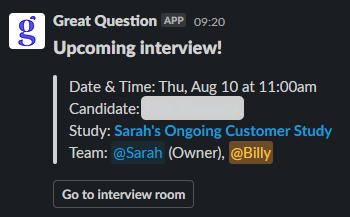
These are the notifications that are sent via Slack:
- Live interview started!
- New interview scheduled!
- Upcoming interview!
- New screener submitted!
- New panel sign up!
- Survey completed!
- Unmoderated test completed!
- New screener submitted!
- <User name> closed the study <study title>
- New transcript ready!
Slack notifications can be disabled per study in the Notifications section of a published study.
Slack Unfurls
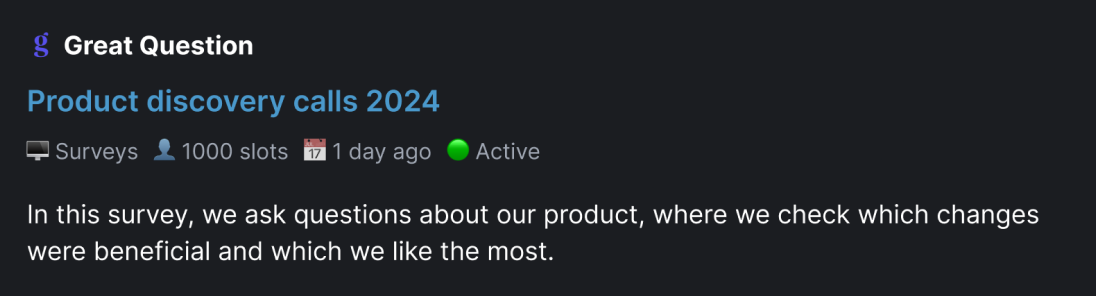
Once Slack is integrated for your account, URLs that are shared in Slack will include details about that study or artifact.
- Artifacts, such as interviews, need to have the share settings set to public.
- More information for each artifact, with examples, coming soon!
Have Questions?
Please reach out to us in the chat or at support@greatquestion.co!
