Table of Contents
Screeners
Updated
by Gina Romero
Screeners
Learn what Screeners are, why they matter, and how to set them up to qualify the right participants for your study.
What are screeners?
Screeners are short questionnaires that help you qualify or disqualify participants before they join a study. They ensure you’re engaging with the right people — those who meet your specific research criteria.
Screeners save you time, improve research quality, and reduce noise in your participant data.
Video Demo
Why use Screeners?
- Target the right candidates: Filter out unqualified candidates automatically.
- Save time: Avoid manual review by enabling auto-qualification or disqualification.
- Maintain study quality: Ensure participants meet consistent, defined standards.
- Customize routing: Guide participants to different questions based on their responses.
Where to find Screeners
- Open your study.
- Click Screener in the left-hand menu.
- From here, you can access:
- Screener Logic – control qualification/disqualification behavior.
- Preview – test your screener flow from a participant’s view.
- Library – browse saved screener templates and questions.
How to configure Screener Logic
Click Screener Logic in the header to configure overall behavior.
There are two key tabs:
1. Preferences tab
Here, you’ll define how candidates qualify or disqualify.
Qualification Options
- Manual review: Candidates appear under the Applied tab in the Participants table with tags:
- Qualified – all qualifying answers given.
- Partial – some qualifying answers given.
- No data – no qualifying answers provided.
- Auto-qualify: Automatically move qualified participants forward.
- Interview study: Candidate can schedule immediately.
- Unmoderated study: Candidate can start their task right away.
- Candidates appear under Applied with the same qualification tags.
Disqualification Options
- Manual review: Disqualified candidates appear under Applied with:
- Disqualified – all disqualifying answers given.
- Partial – some disqualifying answers given.
- A count of disqualifying answers vs. total questions.
- Immediately screen out:
- Any disqualifying answer routes the candidate to a custom disqualification page.
- Candidate is marked Removed with a disqualification tag.
2. All Logic tab
View every qualification, disqualification, and branching rule in one central location.
You can:
- Review all logic settings at once.
- Jump directly to any question to edit rules.
- See how responses are processed and routed.
Setting Logic & Tagging (Question Level)
Each question can have its own logic and tagging behavior.
To configure:
- Open the question card.
- Click Question Logic.
- Mark specific answers as Qualifying or Disqualifying.
- (Optional) Set Branching rules to route participants to specific follow-up questions.
Example
- If a candidate selects X, mark as disqualifying:
- With Immediately screen out, the candidate exits to the disqualification page and is marked Removed.
- With Manual review, they finish the screener and are marked Applied (Disqualified).
- If they select Y, mark as qualifying and route to the next question.
Optional Setting: Don’t Store Participant Responses
- Enable this to prevent storing partial response data for disqualified candidates.
- Helps with privacy compliance when disqualified users shouldn’t have their data retained.
Headline
If you would like to update the headline at the top of your screener, you can do so under Pages. Under Setup, click on Pages:
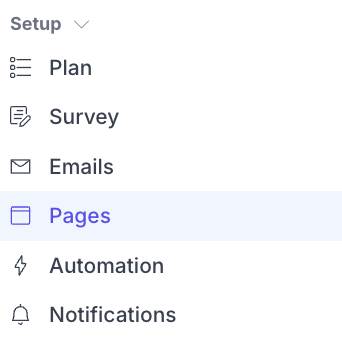
Under Landing page, click on Edit:
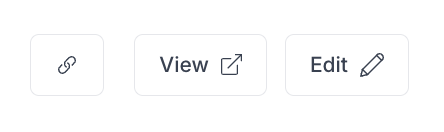
Under Headline, enter the text you would like to be presented at the top of the screener. That headline will be available on the landing page for the study and screener page.
FAQ
1. What happened to “Ideal Answers”? They’ve been replaced with qualification rules at the question level. You now tag answers as qualifying directly.
2. Do I need to update existing Screeners? No — all legacy Screeners have been migrated and will function as before.
3. What happens to disqualified candidates?
- Auto screen out: Marked as Removed with a disqualification tag.
- Manual review: Marked as Applied (Disqualified).
4. Any minimum requirements? Yes: You need at least two questions, and one must be qualifying. Auto-disqualification is recommended for external recruitment.
- Always preview your screener to confirm logic flow. Use branching to create dynamic experiences and improve data quality.
- Customize disqualification pages to maintain a positive participant experience.
- Combine Screeners with templates to save time and maintain consistency.
How to Troubleshoot Screeners
Issue | What's Happening | How to Fix It |
Screener questions aren’t showing in preview | The Screener wasn’t saved or published after editing. | Go back to the Screener setup, click Save, and ensure your study status is Published. |
Participants aren’t being auto-qualified/disqualified | Logic rules or answer tags weren’t set correctly. | Open each question’s Question Logic panel and confirm that qualifying/disqualifying answers are selected. |
Branching isn’t working as expected | Branching logic was applied to a disqualified question or missing response path. | Review the All Logic tab to verify each rule leads to a valid next question. |
Disqualified candidates still appear in the “Applied” tab | Manual review mode is active instead of “Immediately screen out.” | Go to the Preferences tab under Screener Logic and enable Immediately screen out for disqualifying answers. |
Qualification tags (Qualified / Partial / No data) missing | Candidate didn’t complete all questions or logic didn’t include any qualifying rules. | Check that at least one question has a Qualifying answer and test with a complete response. |
Screener data not showing in Participant table | Responses were not stored due to privacy settings. | Disable Don’t Store Participant Responses in Screener settings if you want to retain disqualified candidate data. |
Still need help?
Reach out to us anytime in the app or email us at [email protected]!
