Table of Contents
SAML Integration via Azure AD
 Updated
by Billy Dowell
Updated
by Billy Dowell
SAML integration via Azure AD
This article outlines how to configure your account to authenticate via a SAML provider such as Azure.
Only an option on Enterprise plans.
Create application in Azure AD
- Create enterprise application in Azure AD
- Go to Single Sign on and select SAML
- Input the following Basic SAML Config
- Identifier (Entity ID): https://greatquestion.co/users/saml/metadata
- Reply URL: https://greatquestion.co/users/saml/auth
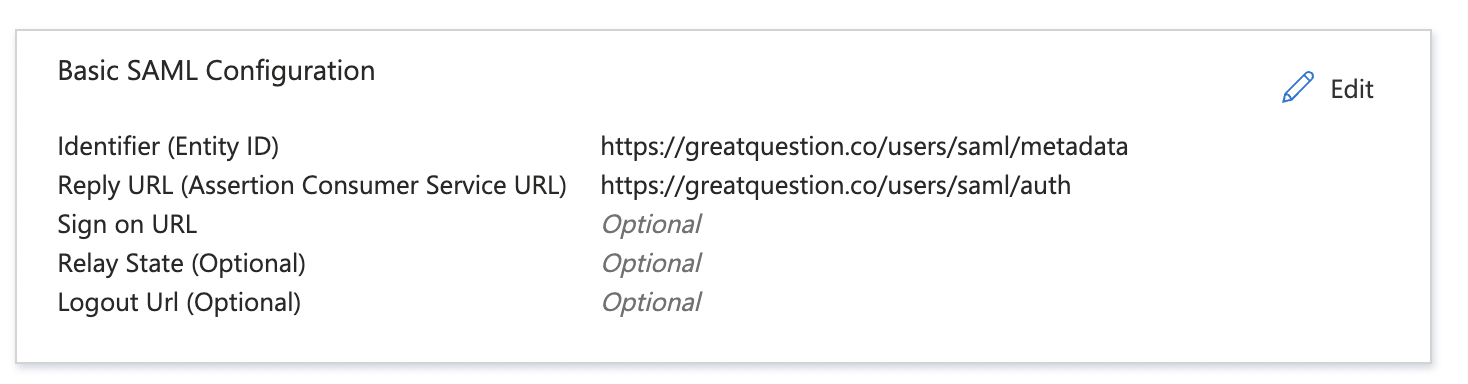
- Set up the following mapping
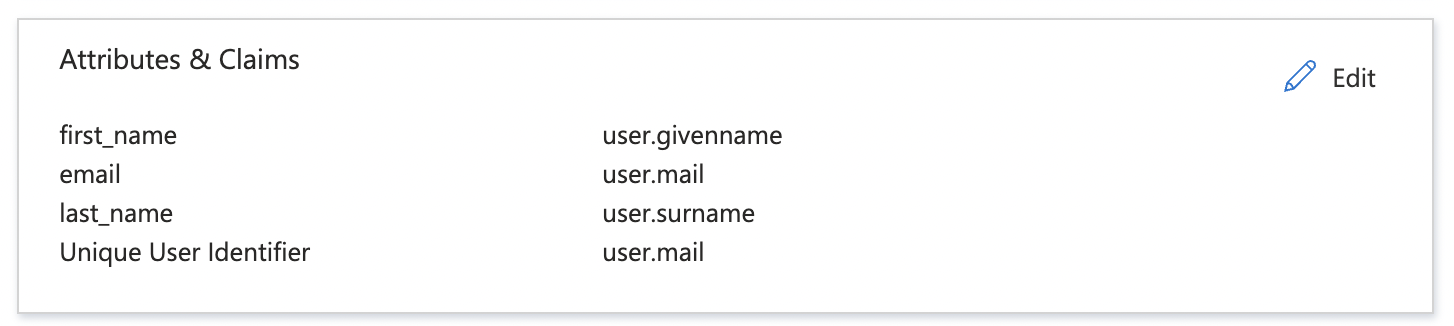
Get data from Azure AD
- Download Base64 Certificate from Azure
- Azure AD Identifier
- Login URL
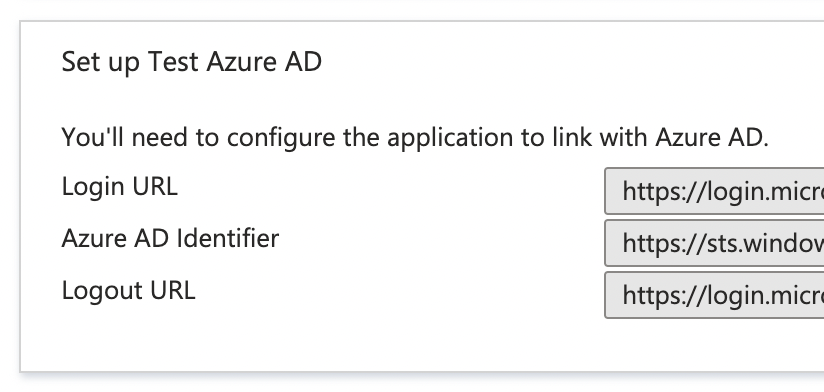
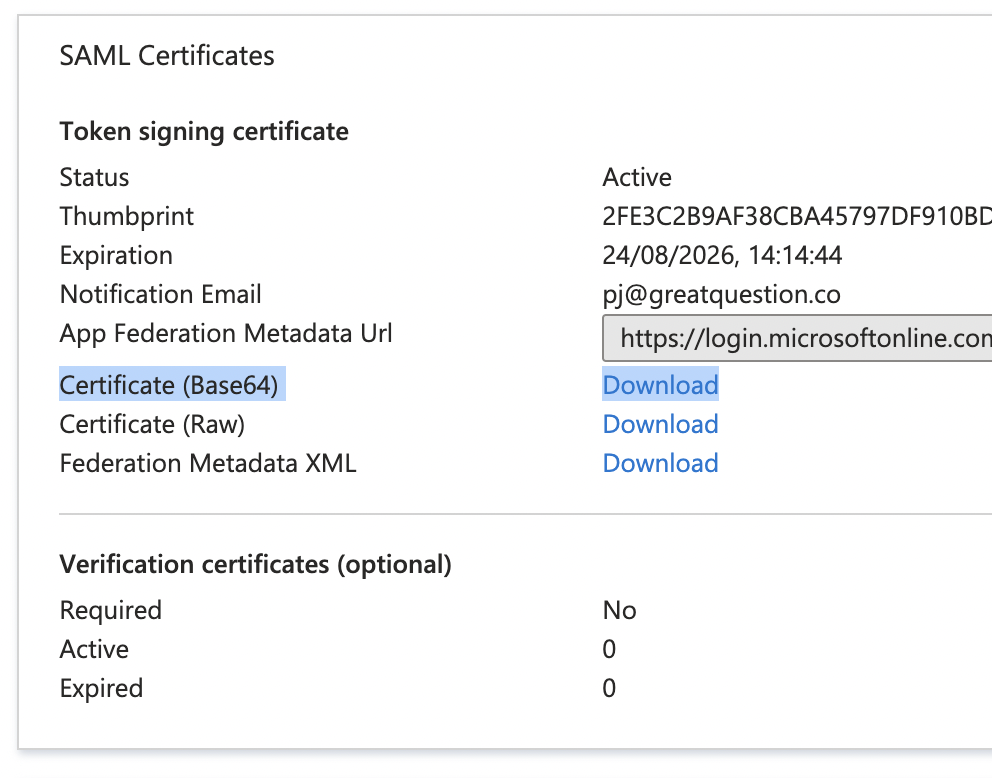
Set up in Great Question
- Access your account settings.
- Click Governance, to expand, and select Permissions.
- Click Setup under SAML configuration.
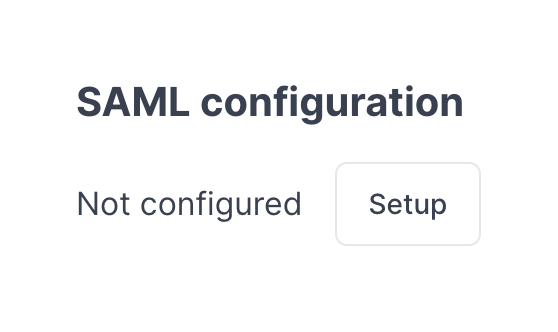
- Add the required details:
- IDP SSO target URL is the Login URL
- IDP Entity is the Azure AD Identifier
- IDP Certificate is the download cert (including new line at the end of the text)
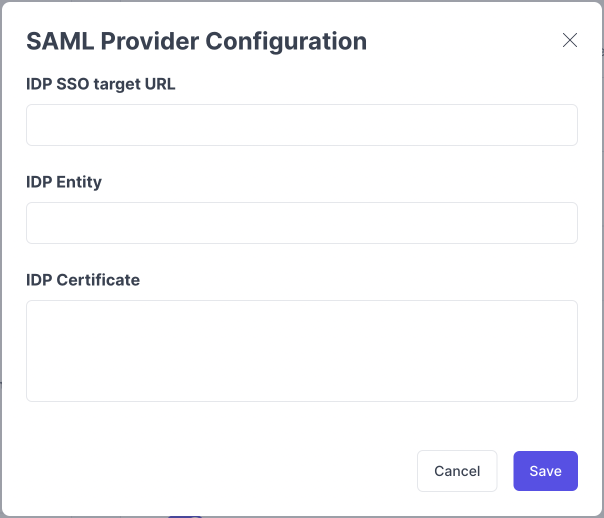
- Enable SAML as a registration method
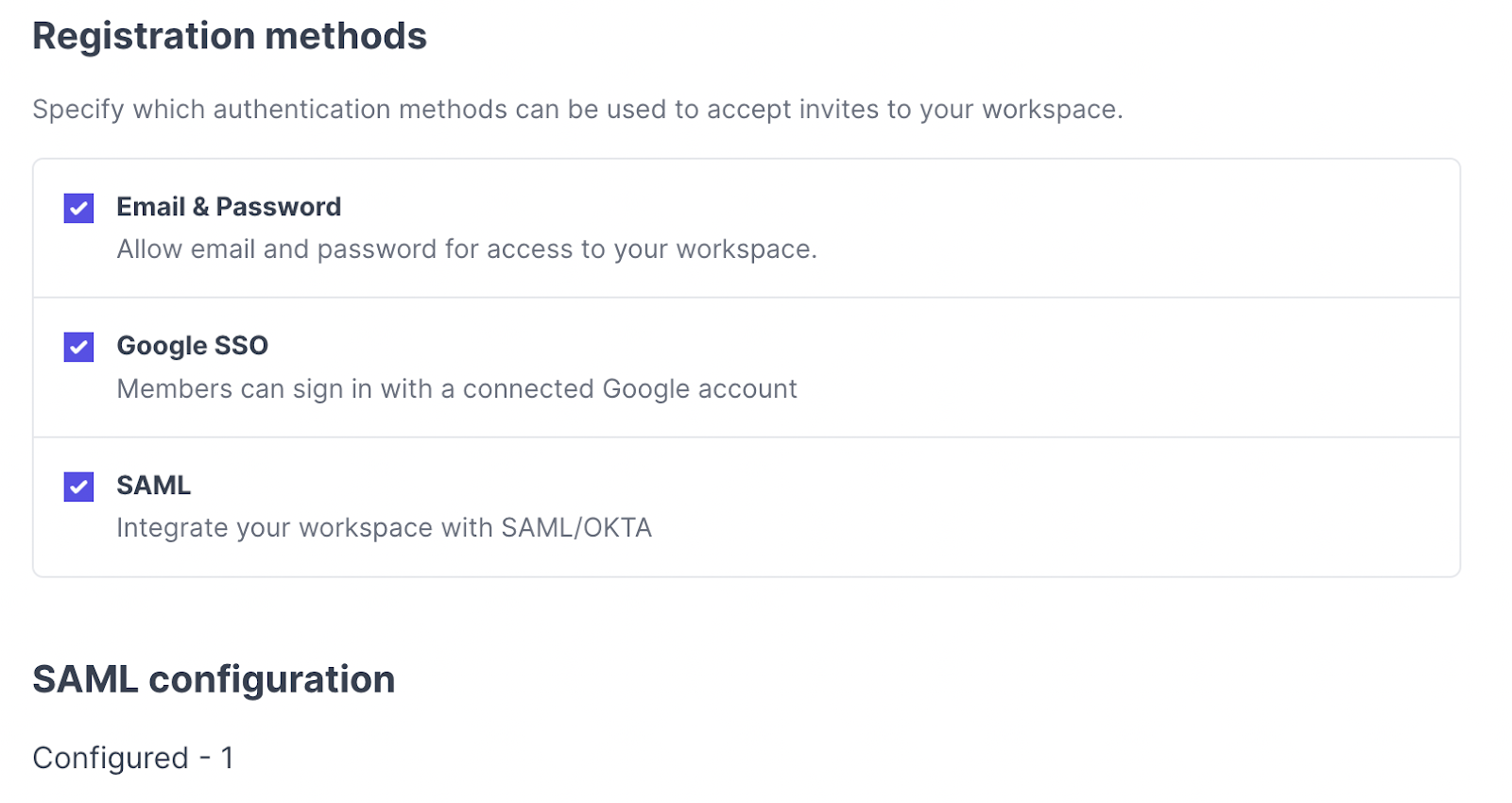
SAML is now set up on your Great Question account. 🙌
Test Login
- Add users to the application in Azure AD
- Test the login to ensure everything is working as expected.
Signing in via SAML
- Any user with access to Great Question in you Azure AD will automatically be able to sign in from their Azure AD profile. By default, they will be provisioned with a free observer account.
- Users that already have accounts on Great Question can connect Azure AD and sign in via https://greatquestion.co/sso.
Great Question Logo
The GQ logo below can be downloaded for your integration.
Still need help?
Reach out to us anytime in the app or email us at [email protected]!
