Table of Contents
- Using Interview Templates
- What are interview templates?
- How do I create interview templates?
- How do I edit interview templates?
- How do I delete interview templates?
- How do I duplicate interview templates?
- How do I set an interview template within a new study?
- How do I set an interview template in a published study?
- How do I select an interview template within the interview room?
- Have Questions?
Interview Templates
 Updated
by Billy Dowell
Updated
by Billy Dowell
- Using Interview Templates
- What are interview templates?
- How do I create interview templates?
- How do I edit interview templates?
- How do I delete interview templates?
- How do I duplicate interview templates?
- How do I set an interview template within a new study?
- How do I set an interview template in a published study?
- How do I select an interview template within the interview room?
- Have Questions?
Using Interview Templates
No more last minute panicking about how you're going to run your interview.
Why? Because your script is already outlined and waiting for you. That's the beauty of Great Question's interview templates!
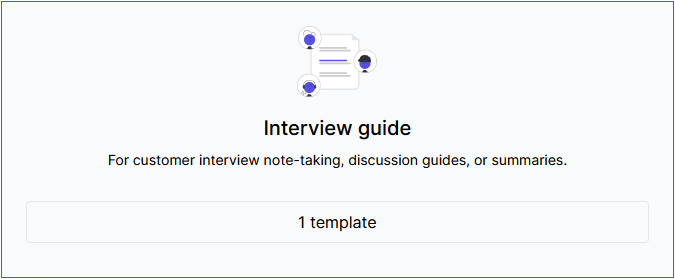
What are interview templates?
Interview templates are your premade questions and scripts. And thanks to those templates, you can ensure that you and your team ask the same questions in the same order for specific types of interviews.
This way, you're standardizing research, and taking the guesswork out of your research process.
Basically, you're creating a reusable interview script to makes it way easier for anyone on your team to conduct customer interviews. Skip the rehearsal.
How do I create interview templates?
- From the left-hand toolbar, click Resources, then select Templates.
- Click Interview guide and then Create interview guide template.
- Or click Create a template and Interview in the top right corner.
- Add a title, where it says Interview template title..., to name the template.Specifying what type of interview template or the purpose of the script is a great idea.
- Create the questions you want to ensure your team's researcher asks and/or the topics that need to be covered.
- Click Save changes in the top right when you are done.You can also set a template as the default for the study type by checking the box Use as default for every...
How do I edit interview templates?
- From the left-hand toolbar, click Resources, then select Templates.
- Click Interview guide.
- Find the template you want to edit and either click on the tile, or click on the three dots.
- If you clicked the tile, click Edit in the top right corner.
- If you clicked on the three dots, click Edit in the dropdown.
- Make your changes.
- Click Save changes in the top right when you are done.
How do I delete interview templates?
- From the left-hand toolbar, click Resources, then select Templates.
- Click Interview guide.
- Find the template you want to delete and either click on the tile, or click on the three dots.
- If you clicked the tile, click the trashcan in the top right corner.
- If you clicked on the three dots, click Delete in the dropdown.
- Click Confirm & delete if you are sure. If not, click Don't delete.
How do I duplicate interview templates?
- From the left-hand toolbar, click Resources, then select Templates.
- Click Interview guide.
- Find the template you want to duplicate and click on the three dots.
- Click Duplicate in the dropdown.
- Follow the steps above to edit the template, if changes are needed. Such as renaming the template.
- Click Save changes in the top right when you are done.
- If no changes are needed, click the arrow in the top left corner to go back to the list of templates.
How do I set an interview template within a new study?
- Create your new study.
- When you reach the Assets tab, select Interview guide.
- Select the template you want to use for the study from the dropdown, or create a new one.
- The selection is saved automatically.
- Click Next and follow the steps to publish the study.
How do I set an interview template in a published study?
- From the Studies page, select the study you want to add the template to.
- Click Settings in the top row of options.
- Click Templates in the second row of options, under the Settings label.
- Select the template you want to use for the study from the dropdown.
- The selection is saved automatically.
How do I select an interview template within the interview room?
- While in an interview room, select the Templates icon (last icon on the right) from the toolbar above the document side.
- In the popup, you can search for the template you want to use, if you have many to choose from.
- Hover over the one you want to use and click Use template.
- Check the box if you want to use that template for all interviews within that study.
If you do not have any templates yet, you will see an option to create one in the popup. Simply click Configure interview templates and follow the steps above for How do I create interview templates?
Have Questions?
Please reach out to us in the chat or at [email protected]!
