Table of Contents
Microsoft Integration
 Updated
by Billy Dowell
Updated
by Billy Dowell
Integrate Great Question and Microsoft
Add Microsoft if you are using a Microsoft product to track your busy schedule, send email, or both.
Integrating Microsoft allows you to schedule your interviews within Great Question and have that information shared directly to your calendar, as well as view current events to help prevent overbooking.
More on using the Great Question Scheduler here.

Setup Microsoft Integration
- Click on your name in the top left corner and select Settings, and then Integrations.
- Or click here.
- Click Connect + next to Microsoft.
- Select your email provider.
- Please be sure to select the correct provider:
- Office 365 is for business accounts using domain emails, such as something@greatquestion.co.
- Outlook is for personal accounts, such as something@oulook.com.
- Exchange is basically the email portion of Office 365, but generally less common.
- If you are not sure which one to choose, check with your IT team/admin.
- Please be sure to select the correct provider:
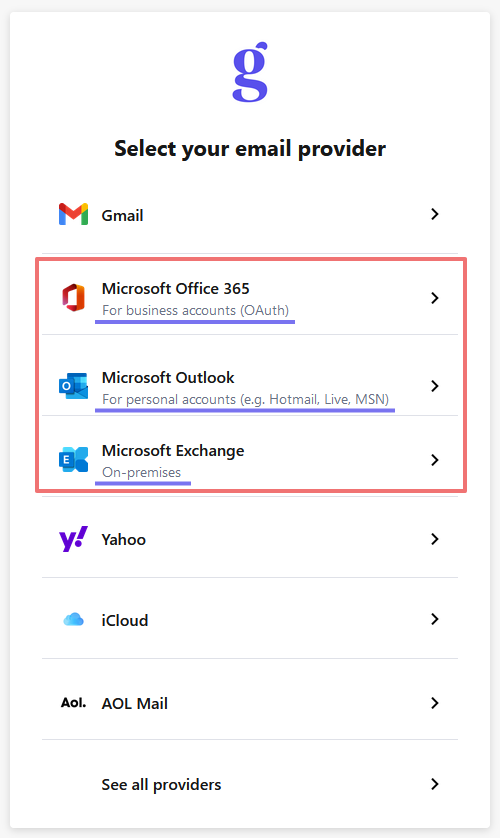
- Confirm your choice by clicking Continue, or click Select a different provider if you believe you have chosen the wrong one.
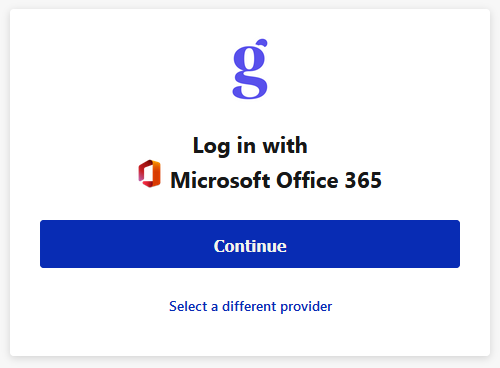
- Sign in to your account with your credentials.This step is done via the email provider's system. If you receive any errors during this step, you most likely need to contact your IT team/admin, or the provider's support. We are happy to assist, but most cases are related to authorization issues or changed passwords.
- Stay signed in? is not required for the integration.
- If your account requires 2FA, please be sure to enter the code as soon as you get it, as there is a time limit set by the provider.
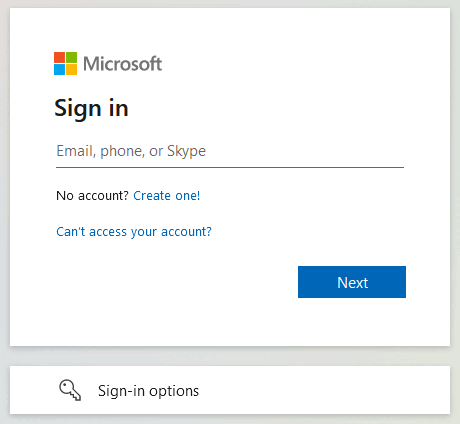
- Once you click Sign in and/or Verify, you will be redirected to your GQ account, showing that your integration is now connected.
- Check the box for Make available on account, if you want other users on your GQ account to be able to send from your email address. This only applies to emails that are being sent through GQ.
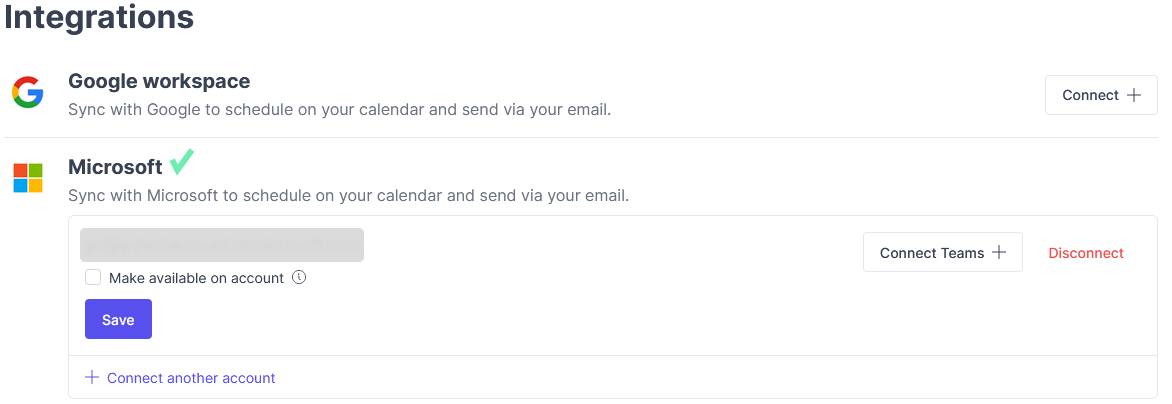
Setup Microsoft Teams
Once your Microsoft Office 365 account has been integrated, you can choose to connect Microsoft Teams, for your call location in Customer Interview studies.
- Click Connect Teams + in the Microsoft section.
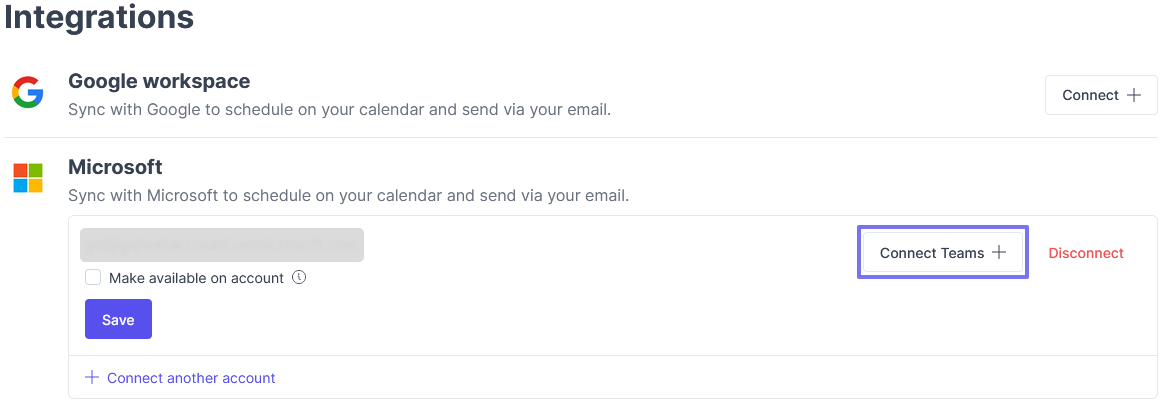
- Select the account that you want to authorize for using MS Teams.
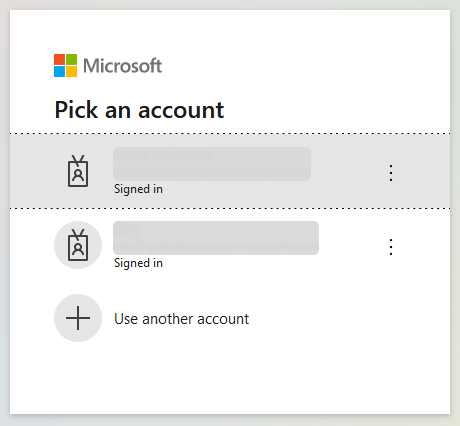
- Once selected, you will be redirected to your GQ account, showing that your MS Teams integration has been connected.
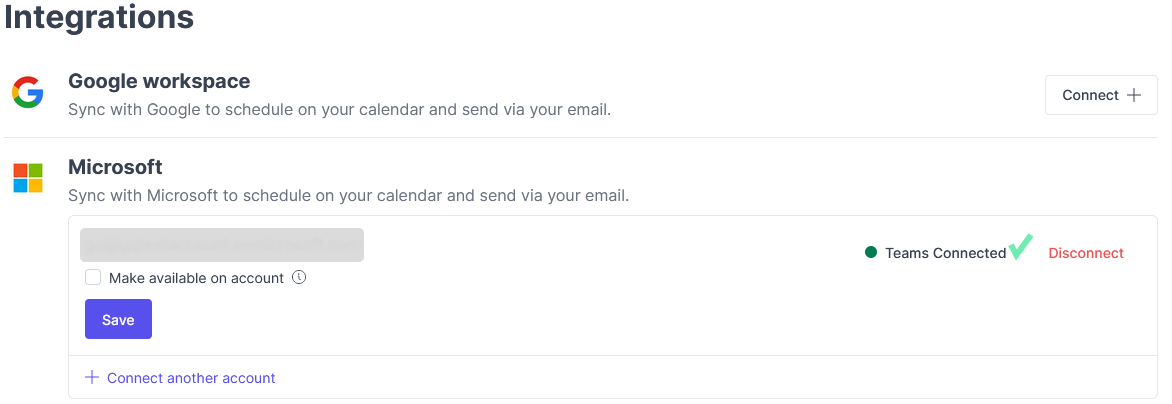
Important Notes:
- Any additional requested permissions must be approved in order for the integration to work.
- Microsoft and Google Workspace cannot both be integrated at this time.
New Microsoft Integration
We are introducing a new Microsoft integration that is being released in phases. If you see an alert to disconnect your current Microsoft integration and connect via the new one, please see the details and steps below.

Details
- We are upgrading to a new integration version with our provider to improve reliability, durability, and performance.
- You and your team may require approval of the integration due to additional scopes. Please contact your IT team if so.
- These additional scopes are the usage of the Microsoft Graph API. It is not additional permissions, just different scopes for the same behavior.
- The deadline with our provider is Oct 1.
- Please switch by Oct 1 to prevent any disruptions.
- There will be no impact to existing studies or interviews.
- Microsoft Teams will no longer need to be integrated separately, and will be included as part of the main Microsoft integration.
- This guide will be updated to reflect only the new flow once we have fully migrated to the new integration version.
- See below for an example approval request:
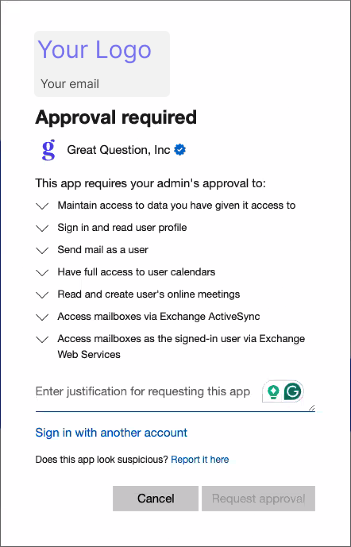
Steps
If you see a red banner at the top of your screen:
- Click on the Reconnect Microsoft CTA.
- Follow the steps below.
If you are on the integrations page and see the alert displayed above:
- Click on the Disconnect button for the Microsoft (deprecated) section.
- Locate the new Integration section, Microsoft .
- Click on the Connect + button.
- Select your email provider.
- Please be sure to select the correct provider:
- Office 365 is for business accounts using domain emails, such as something@greatquestion.co.
- Outlook is for personal accounts, such as something@oulook.com.
- Exchange is basically the email portion of Office 365, but generally less common.
- If you are not sure which one to choose, check with your IT team/admin.
- Please be sure to select the correct provider:
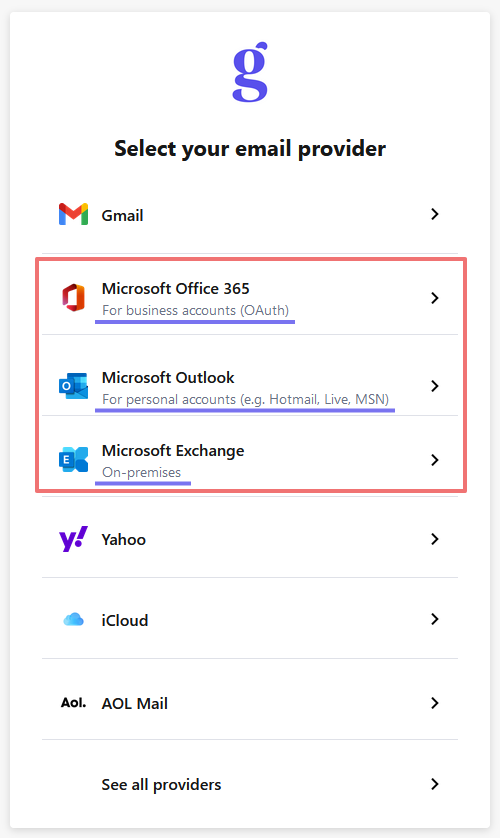
- Confirm your choice by clicking Continue, or click Select a different provider if you believe you have chosen the wrong one.
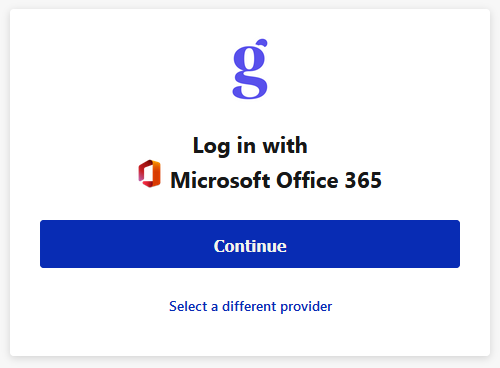
- Sign in to your account with your credentials.This step is done via the email provider's system. If you receive any errors during this step, you most likely need to contact your IT team/admin, or the provider's support. We are happy to assist, but most cases are related to authorization issues or changed passwords.
- Stay signed in? is not required for the integration.
- If your account requires 2FA, please be sure to enter the code as soon as you get it, as there is a time limit set by the provider.
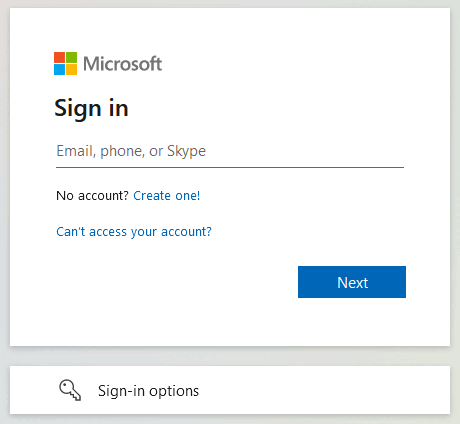
- Once you click Sign in and/or Verify, you will be redirected to your GQ account, showing that your integration is now connected.
- Check the box for Make available on account, if you want other users on your GQ account to be able to send from your email address. This only applies to emails that are being sent through GQ.
Have Questions?
Please reach out to us in the chat or at [email protected]!
