Table of Contents
FigJam
Updated
by Gina Romero
Use the Great Question widget in FigJam!
Use our widget to pull your highlights, interviews and reels directly into FigJam.
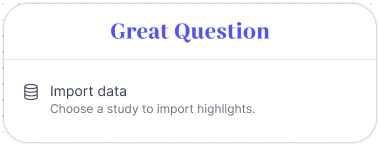
How to find and use Great Question in FigJam
Selecting the widget and connecting your account:

- While in your FigJam space, click on the More option within the Toolbar.
- Search for "Great Question" from the All tab, or from the Widget tab.
- Using the Widget tab may make finding the widget in the search results quicker.
- Click on the Great Question widget to add it to your space.
- Click on Import Data.
- If this is the first time using the widget, you will be prompted to sign in to Great Question and authorize the widget.
- Be sure to allow popups for FigJam, if your browser blocks them.
- Once you have authorized the widget, you can close the opened tab/popup.
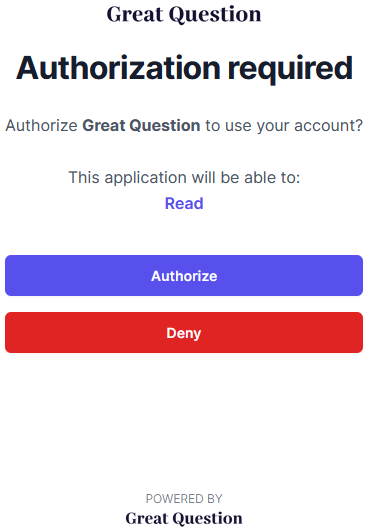
Using the widget:
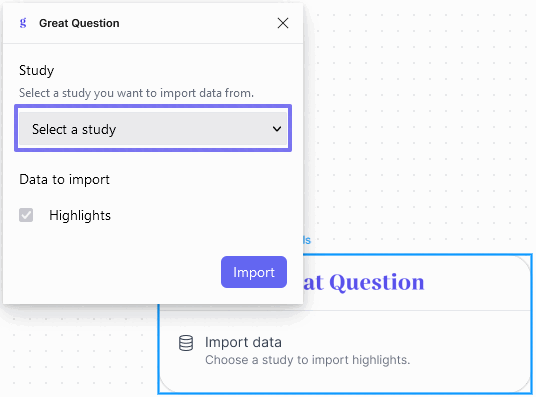
- Select the study that you want to pull highlights, interviews, and reels (updates about the last two coming soon) from.
- Only studies that have highlights, and that you are a user on (moderator or observer) will be shown.
- Once selected, you will see the number of highlights next to Highlights.
- Click Import.
- Your highlights will be added as Sticky Notes.
Using your Highlight Sticky Notes
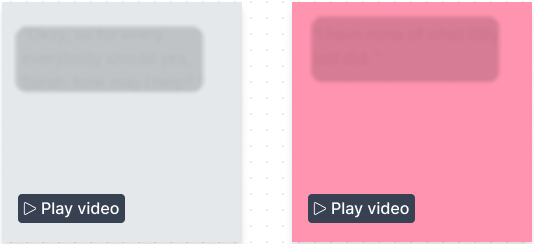
- Once your highlights have been added, you can use the sticky notes to organize, synthesize and prioritize until your heart's content.
- Each sticky note will be the same color as the highlight's tag, if one is applied. If there is no tag, the sticky note will be grey, as seen with the first sticky note.
- At this time, all highlights will be imported from your study without their respective groups (shown in the Synthesis page).
- Click on Play video to have a popout video player that allows you to watch and listen to your highlight. Close the popout when ready.
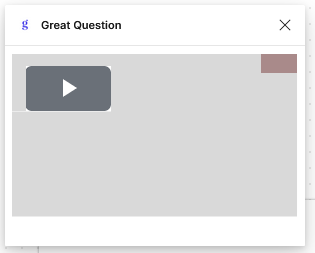
Still need help?
Reach out to us anytime in the app or email us at [email protected]!
