Table of Contents
Setting Up Your Personal Profile
 Updated
by Billy Dowell
Updated
by Billy Dowell
Create a personal profile in Great Question
No matter what type of research study you're running, there are a few key settings that you will want to set up first.
Profile Setup
Add your photo
In the process of using Great Question, you might share a landing page to recruit candidates to a study. You may want your photo on that page rather than a colorful circle, so folks know they will be talking to a real human. 🤖
- Select Profile under your name.
- Upload your photo on the right side of the screen
- Click Update to apply the photo.
- There is no preview, at this time.
Set your default email sender, calendar, meeting location, and timezone
There are several default settings here that can make your life easier:
- You will probably want your emails to come from you (and we highly recommend it). To do this, you will need to integrate your email first. Once you have integrated your email, you can set your default sending email.
- This will also integrate the calendar linked to that email.
- You will also want to integrate your other accounts, such as your remote meeting service (e.g. Zoom) to be able to select these defaults.
- If you do not want to use an integration, you can add your own URL to the Default booking and Default video fields.
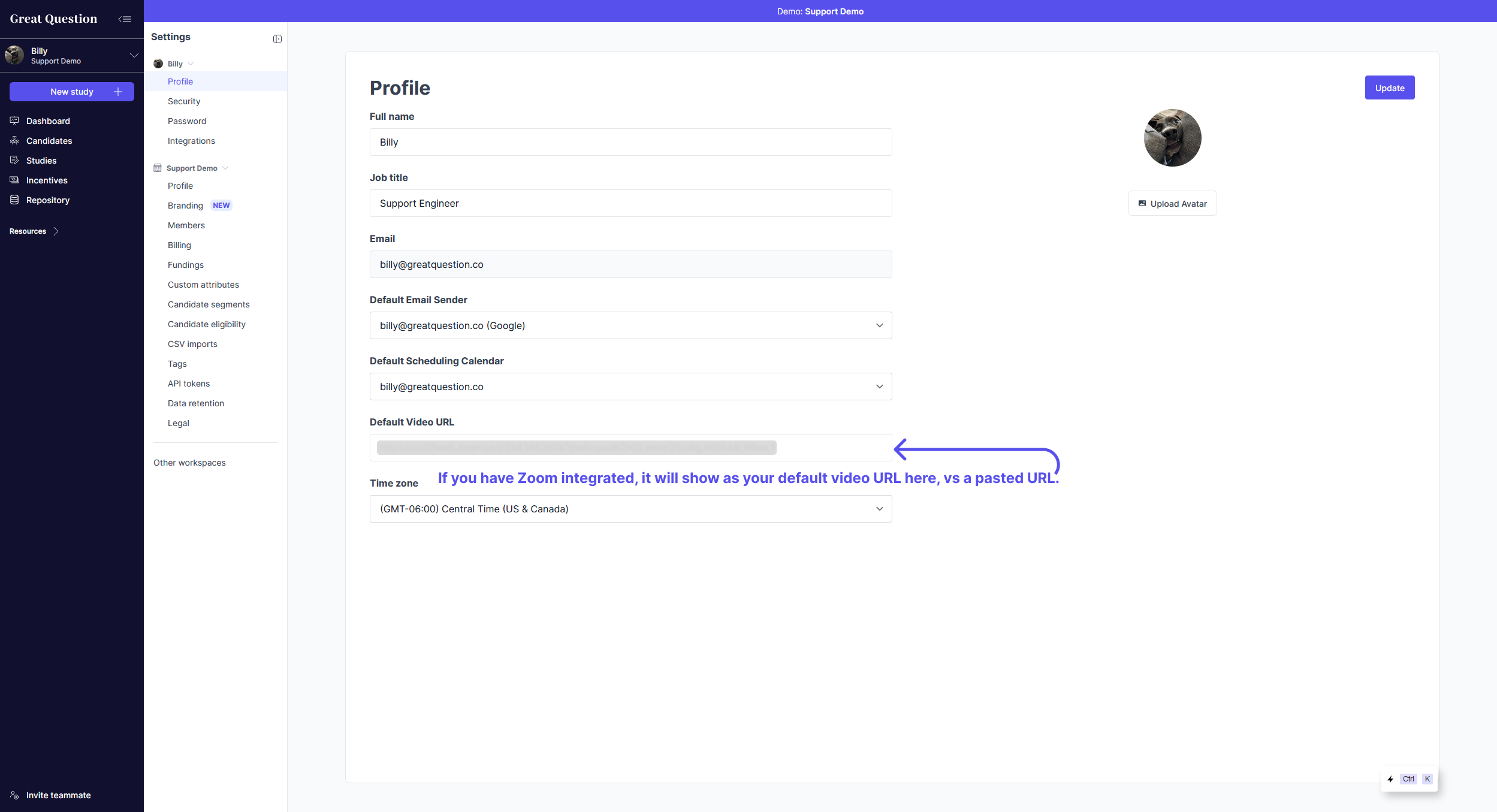
Set your default time zone
Your time zone is detected based on your IP, but you can change this at any time, if you prefer to use another time zone.
Notifications
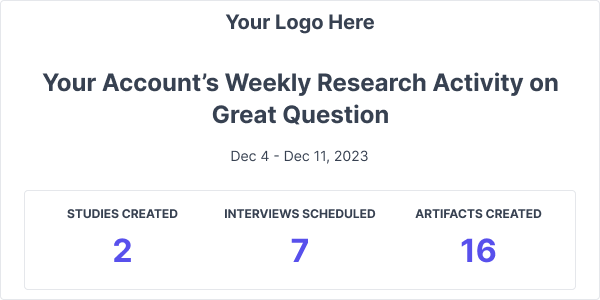
Opt in or out of receiving a Weekly Digest Email from us about your account's updates from the previous week.
- This feature is automatically enabled for all Admin and Creator roles. Observers can enable the feature if they would like.
Have Questions?
Please reach out to us in the chat or at [email protected]!
