Table of Contents
In-Person Interviews
 Updated
by Billy Dowell
Updated
by Billy Dowell
Scheduling In-Person Meetings
Wanting to schedule time with someone but want to do it in person? Use in-person interviews!
This meeting could not have been an email... 😉
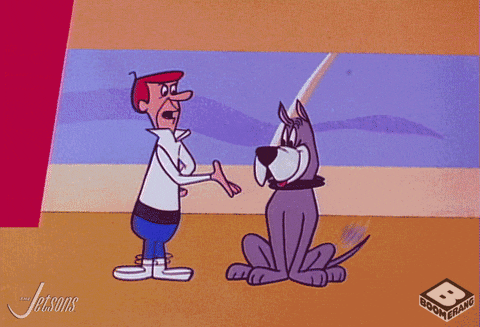
The setup...
- Make sure that your calendar has been integrated in your account.
If you are a new user that is joining an existing study, go here.
- Create a new Customer Interviews, Continuous Interviews, or Focus Groups study and proceed until you get to the Calendar step.
- If you are already in a study and have not integrated your calendar, you will be prompted to do so.
Google Workspace and Microsoft cannot both be integrated at this time.
- Click on Event details.
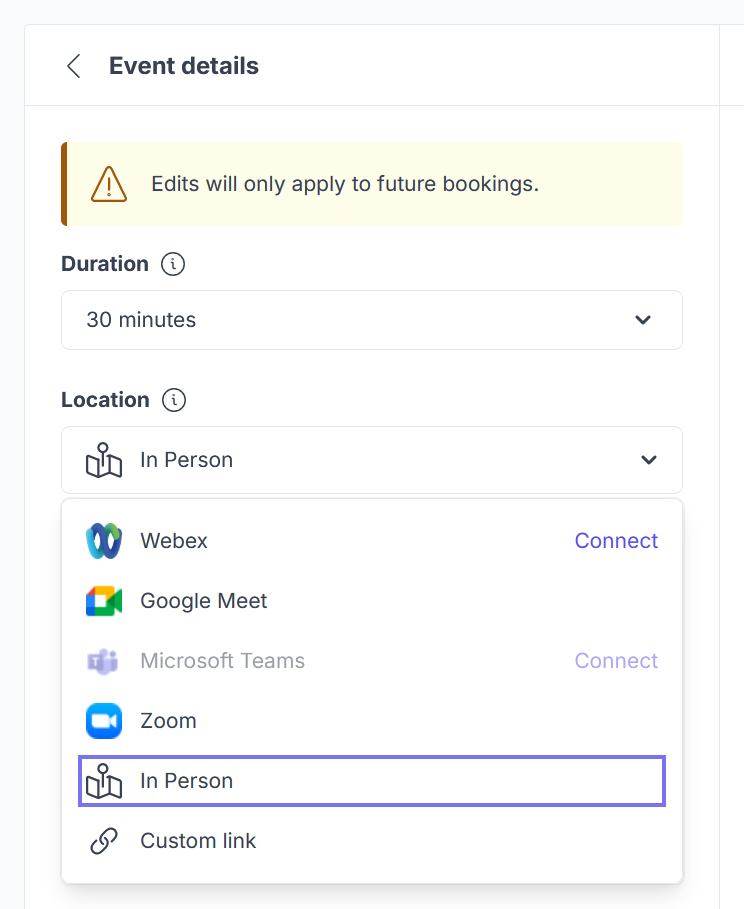
- Click on Duration to change the desired length of your interviews.
- Default duration is 30 minutes, but can be 15, 30, 45, 60, 75, or 90 minutes.
- Use Custom to set a duration that is not listed.
- Click on Location and select In Person.
- Type in the name of the location, or the address, of the location that you want to meet at.
- If you type in a name and see options in the dropdown list, select the one that matches your needs. The address will be shown in the field after selection.
- If you type in a name and do not see options in the dropdown list, the name is not recognized by Google but can still be used and added to the calendar event.
- We recommend using the Instructions section to provide clarity on where the location is, if needed.
- Add information to the Instructions field that you think would be helpful for your participants.
- This can be anything you need it to be, such as a reminder to arrive early, details on where to park, etc...
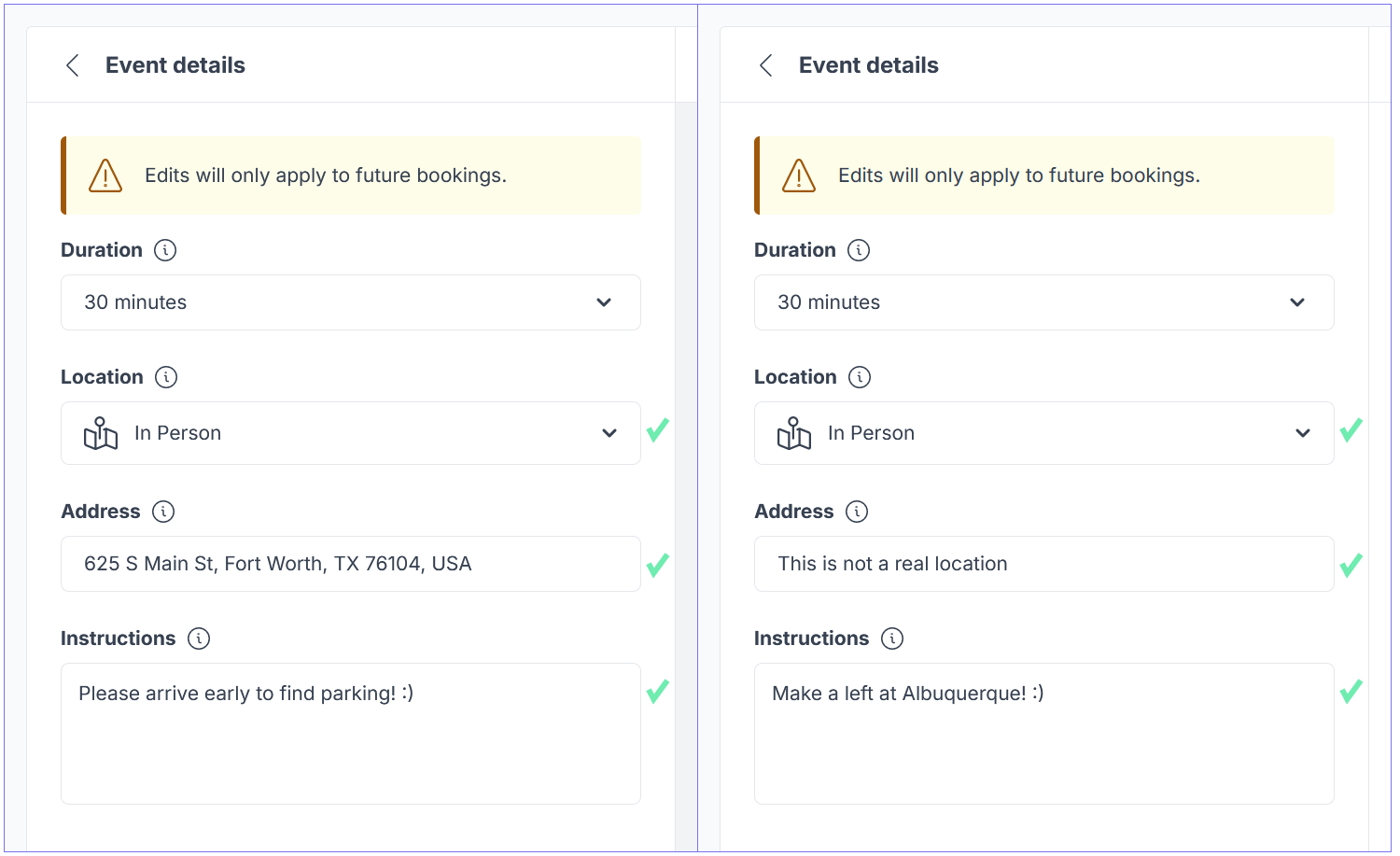
After booking
Confirmation Page
The confirmation page will include the address and the instructions.
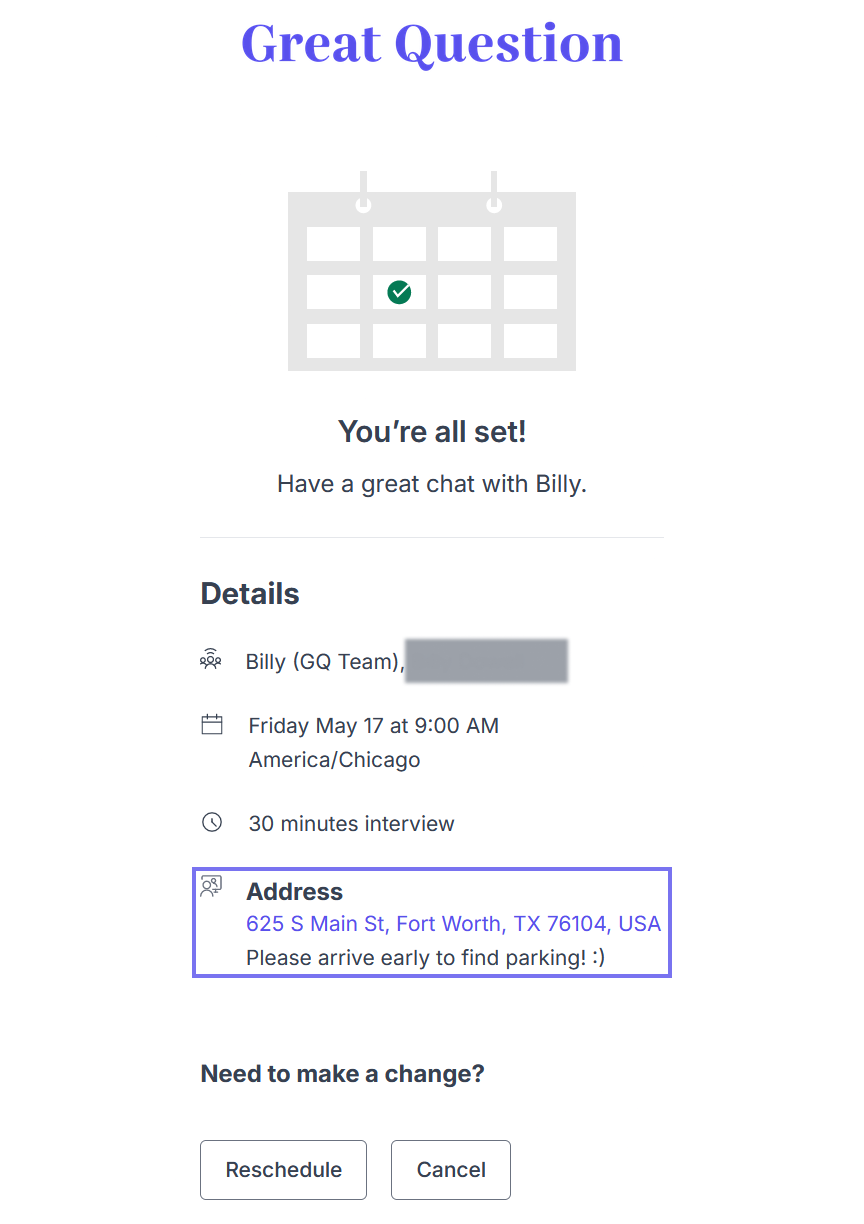
Calendar Events
Sessions that are booked using the In Person option will have the address applied to the Location section of the calendar event.
- This will vary slightly depending on the calendar provider, but event members will be able to click the location and have it open on their map application.
- If the location you provided did not include an address that can be used via a map application, event members will see the name of the location, and will need to use the instruction details, if provided.
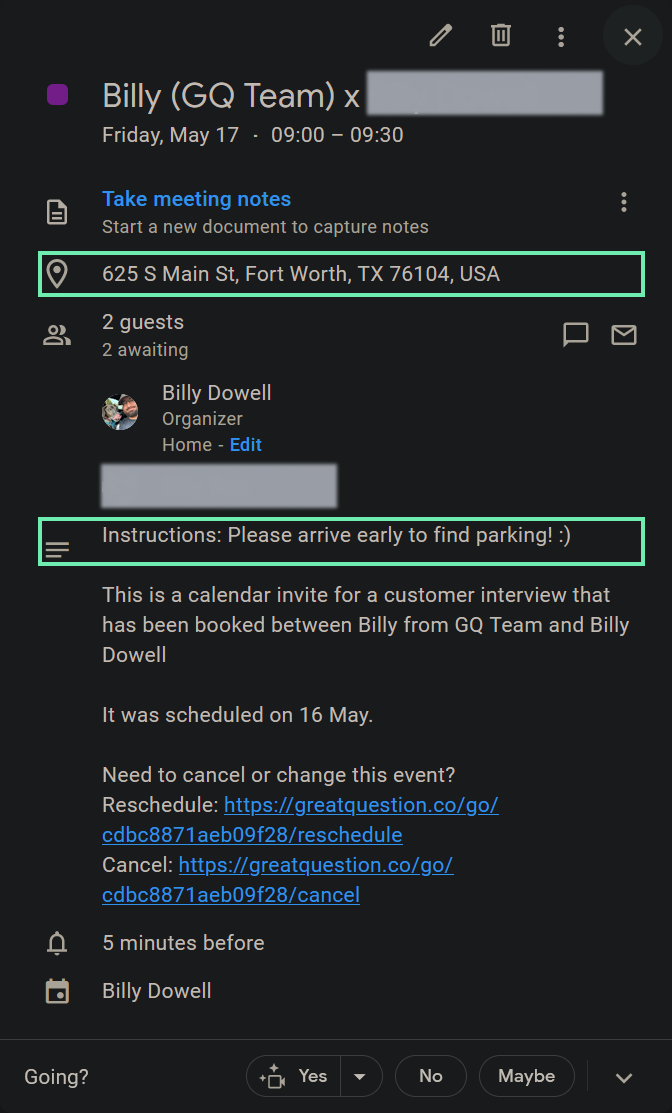
Have Questions?
Please reach out to us in the chat or at [email protected]!
