Table of Contents
How to Send Incentives
Updated
by Gina Romero
How to Send Incentives
Learn how to send incentives to participants automatically or manually after they complete a study.
Who this is for
This guide is for:
- Creators who manage incentive delivery in their studies
- Admins who oversee incentive setup and workflows
What you’ll learn
By the end of this article, you’ll know how to:
- Send incentives automatically after a study session
- Send incentives manually after reviewing participation
- Access and resend incentive links if participants encounter issues
- Admin specific capabilities
Automatic incentive delivery (Moderated studies only)
For Moderated studies, incentives can be sent automatically. To enable this:
- After publishing your study, click Settings.
- Go to the Automation tab.
- Enable Send invitation reminders to candidates who do not respond after 24 hours.

Manual incentive delivery
If you prefer to manually review participation, please follow these steps:
- For Moderated studies, once a participant completes their interview, you will need to mark them as Completed column in the participant table. When manually marking a participant as completed, you will see an option to send Thanks as well. You will have an opportunity to review the Thanks email before clicking Confirm & Send.
- For Unmoderated studies, once a participant completes the task, they’ll move to the Completed column in the participant table.
- Review their participation.
- Check the box next to their name.
- Click Compose > Send thanks in the top-right corner of the participant table.
- Review the email content and click Send thanks to deliver the incentive.
- If you prefer to send in bulk, click on all the participants you would like to send to, then click Compose > Send thanks in the top-right corner of the participant table.
Accessing participant incentives
If a participant cannot redeem their incentive (e.g., link not working), and it was sent via Great Question:
- Open the study and click the participant’s name in the participant table to view their profile.
- In the slide-out, scroll down to the Messages section and open the Thanks email.
- Locate and copy the link that appears in place of the CTA button.
- Format:
https://greatquestion.co/go/################
- Format:
- Paste this link into your browser and click the CTA on the landing page.
- A Tremendous reward link will be generated.
- Format:
https://reward.tremendous.com/rewards/################
- Format:
- Copy and share the Tremendous link directly with the participant.
Sending incentives outside of a study
If you need to incentivize an internal candidate outside of a study, please follow these steps.
- Go to the Incentives page.
- Click on New Incentive.
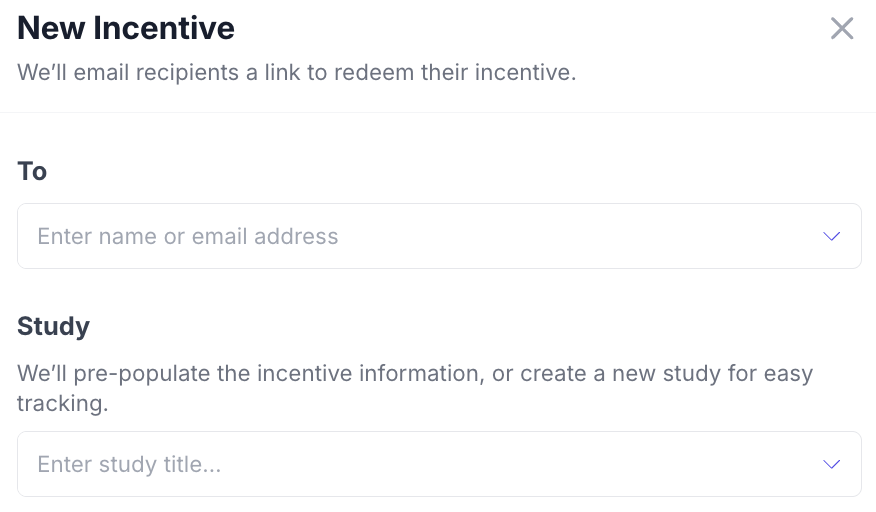
- Select the candidate who needs to be incentivized.
- Select the study they need to be incentivized on, or create a new study.
- If the participant hasn't been incentivized on the study you selected, it will work as expected -- a participation will be created on that study where they have been incentivized.
- If the participant you selected is already on that study, we recommend creating a new study to incentivize that participant so it doesn't create a duplicate participation or cause any confusion. The new study name should be named that makes the most sense to you to refer back to.
Admin capabilities for Incentives
Admin have expanded capabilities for incentives:
- History of overall incentives on the account
- With the ability to search for specific incentives by typing in the Search bar and/or setting filters.
- Export a CSV of all incentives that have distributed on the account.
- Ability to deposit funds for future research
- Ability to generate invoices
- Available on Enterprise plans only
- Send out-of-study incentives
In the history of overall incentives, you have a few actions that can be taken place for those incentives, depending on the status.
- Sent
- Resend incentive = to resend incentive to the participant.
- Cancel incentive = to cancel incentive for the participant.
- Mark no-showed = if the participant no-showed and to cancel the incentive for the participant.
- Not Sent
- Resend incentive = to resend incentive to the participant.
- Cancel incentive = to cancel incentive for the participant.
- Mark no-showed = if the participant no-showed and to cancel the incentive for the participant.
- Redeemed
- No actions can be taken place if the participant redeemed their incentive.
- Canceled
- No actions can be taken place if the incentive for the participant has been canceled.
- Use automatic delivery when you want incentives sent without manual review (moderated only).
- Use manual delivery when reviewing participant quality is important.
- Always double-check completion status before sending incentives.
Generate an Invoice
You can generate an invoice from either the Wallets page or the Incentives page.
Option 1: From the Wallets Page
- Navigate to Wallets.
- Click Create invoice.

Option 2: From the Incentives Page
- Go to Incentives.
- In the Manage wallet section, click Create invoice.
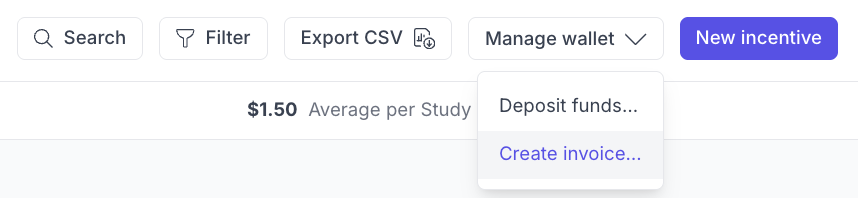
Complete the Invoice Details
When creating an invoice, you’ll see:
- Your current balance
- The amount you want to fund
- Your balance after funding
- An optional memo or PO number
Review the details, then click Create invoice.
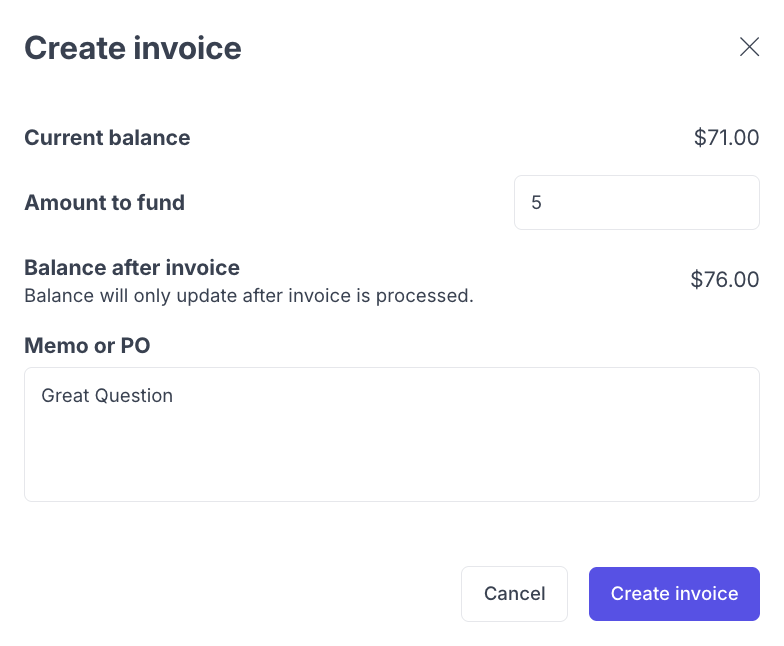
What Happens Next
After the invoice is created, it’s automatically sent to the account owner or admin on your account for next steps.
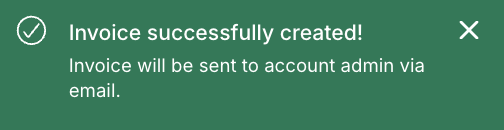
If the invoice needs to be sent to a different email address, contact [email protected] for assistance.
Troubleshooting Incentives
Issue | What's Happening | How to Fix It |
Participant didn’t receive incentive | The incentive email may have failed to send, or the participant missed it. | Check the Stats page or the participant’s profile under Messages to confirm delivery. If needed, copy the Tremendous link and send it directly to the participant. |
Automation not working (Moderated studies) | The automation setting to send incentives automatically was not enabled. | Go to Settings → Automation and ensure the option to automatically send incentives after 24 hours is turned on. |
User Interviews participant cannot access incentive | Incentives for externally recruited participants are managed by Respondent. | Ask the participant to contact User Interviews's Support directly. If unresolved, contact Great Question Support at [email protected] for additional assistance. |
Error sending incentive manually | The incentive may have failed due to a funding issue or connection error. | Verify that sufficient funds are available in your account wallet and try again. If the issue persists, contact Great Question Support. |
Participant marked as “No-showed” received incentive | The incentive was sent before updating the participant’s status. | Update participant statuses before sending incentives. If sent in error, contact Support to request cancellation if it hasn’t been redeemed. |
Incentive email or Tremendous link expired | Tremendous links may expire after a set duration. | Reopen the participant’s Thanks email under Messages and resend or generate a new Tremendous link if available. |
Still need help?
Reach out to us anytime in the app or email us at [email protected]!
