Table of Contents
Time Proposals
 Updated
by Billy Dowell
Updated
by Billy Dowell
Utilizing Time Proposals
Finding the right time can be hard. Your participants should be able to share their availability with you, just as you do with them.
Welcome Time Proposals to the stage!✨⌚✨

Participants are no longer limited by your availability, which means they can now propose a time that works best for them and still have a chance to participate in your study.
How to enable Time Proposals

- Allow time proposals is enabled on every Customer Interview study by default.
- You can locate this feature on the left side of the calendar, just under Booking Limits, and above Show advanced options.
- To disabled, click on the toggle. This action is saved automatically.
What does Time Proposals look like for participants?
- Once you have invited a participant, they will be able to see your current availability, with the option to click Propose new time.
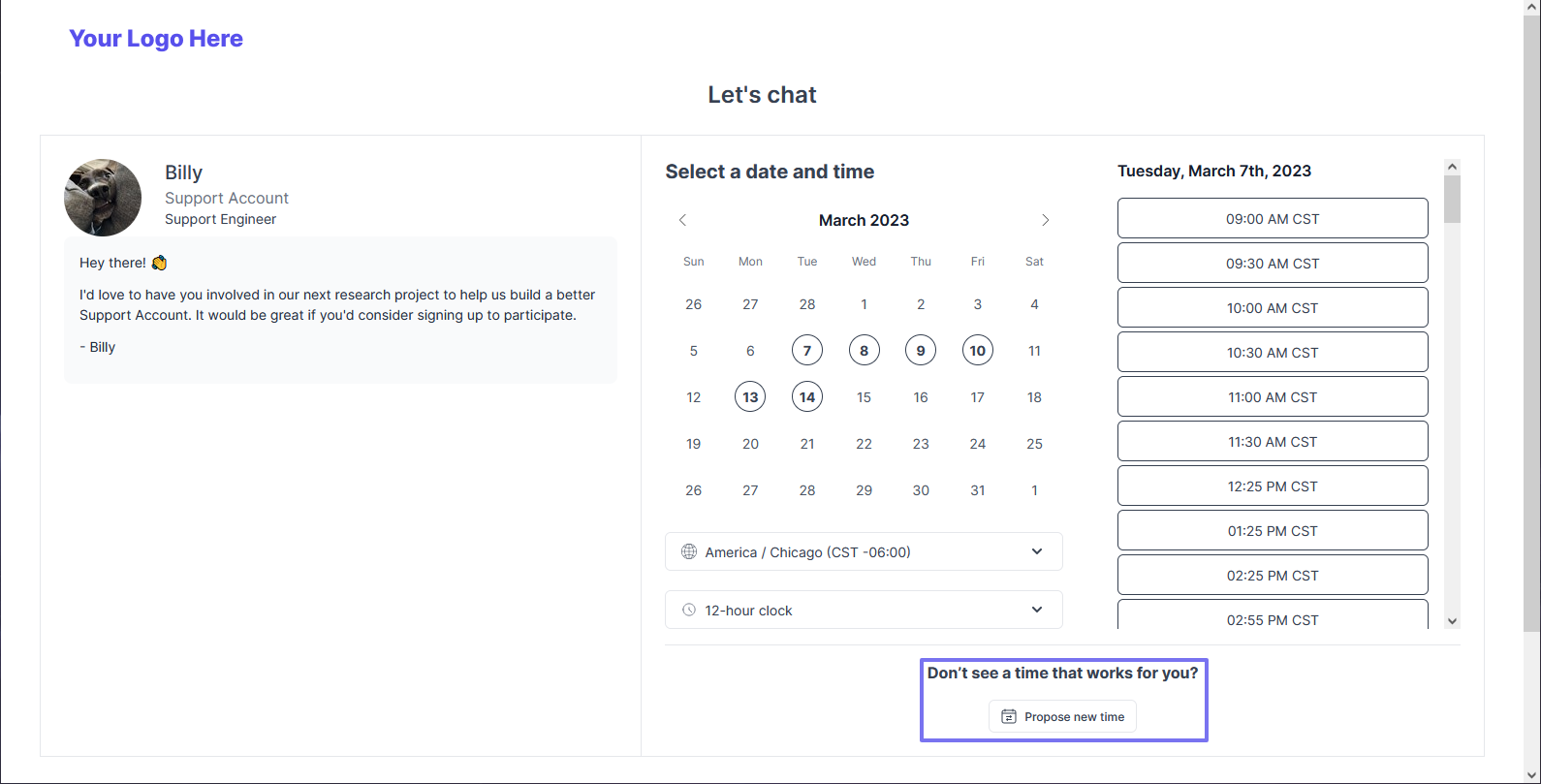
- Once they click Propose new time, they will see more dates and times to choose from.
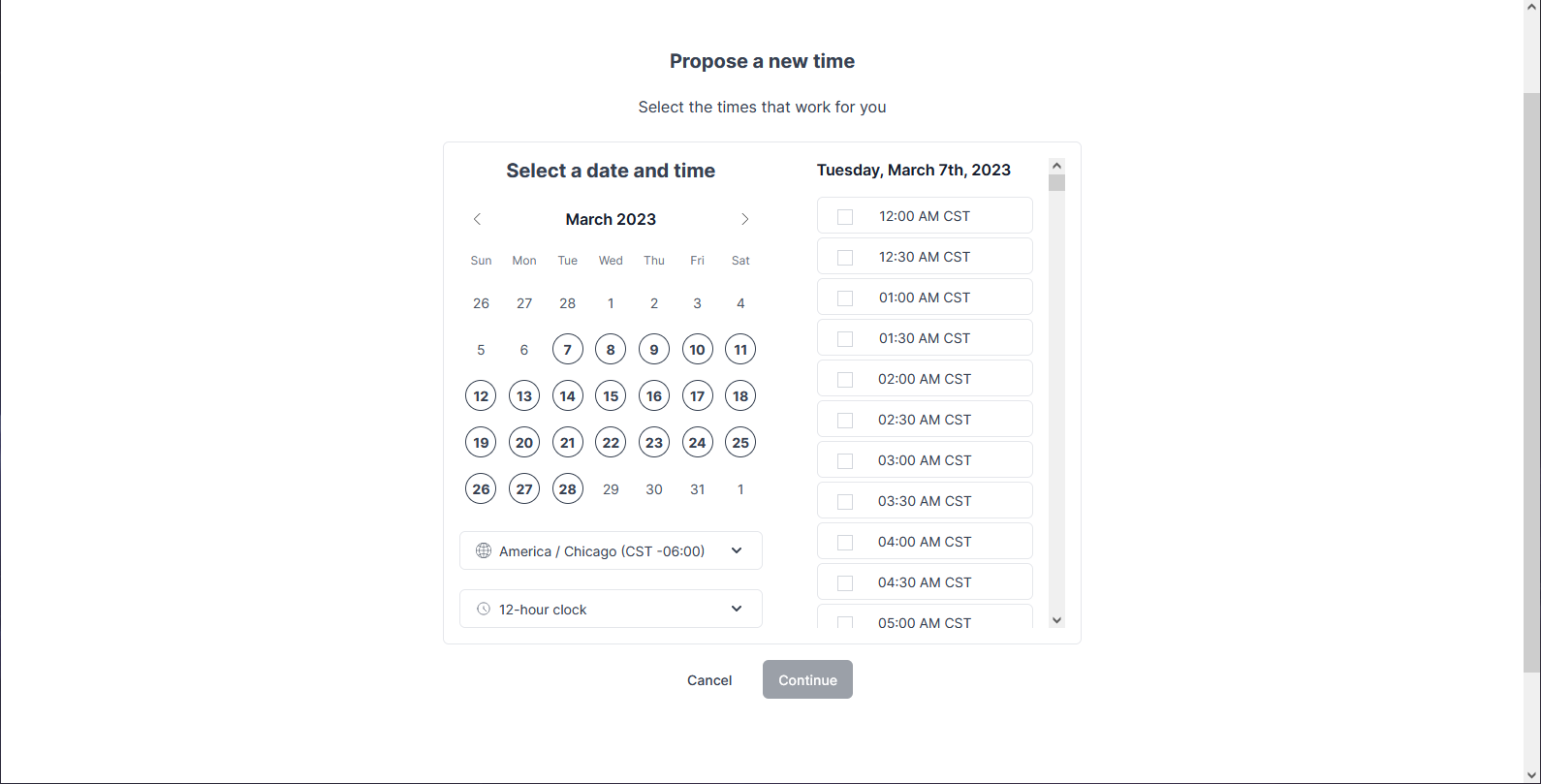
- Next, they will be able to click on a date and then check multiple options that work best for them.
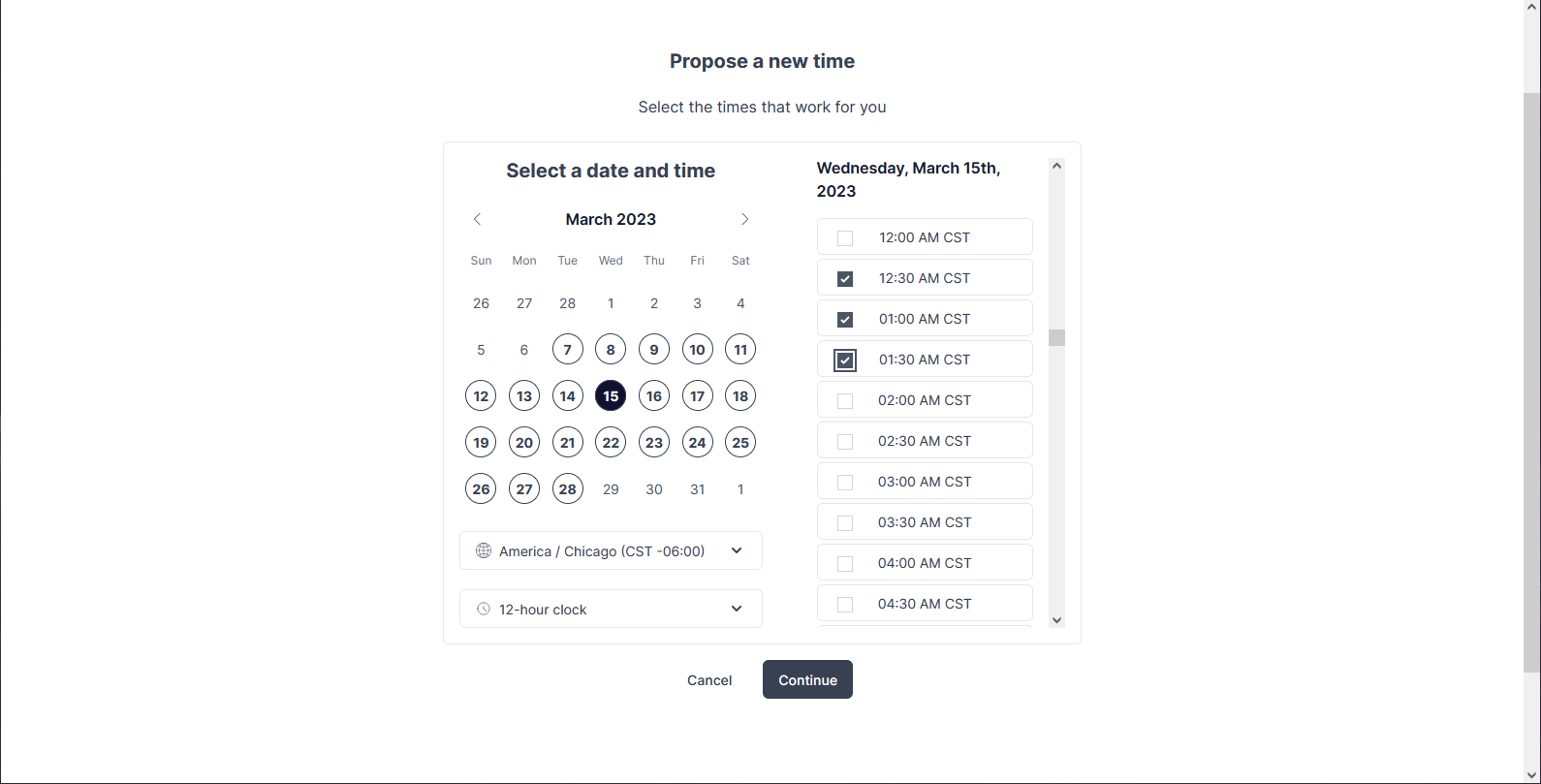
- After selecting their preferred times, they click Confirm, and then are able to review and confirm their details and selected times.
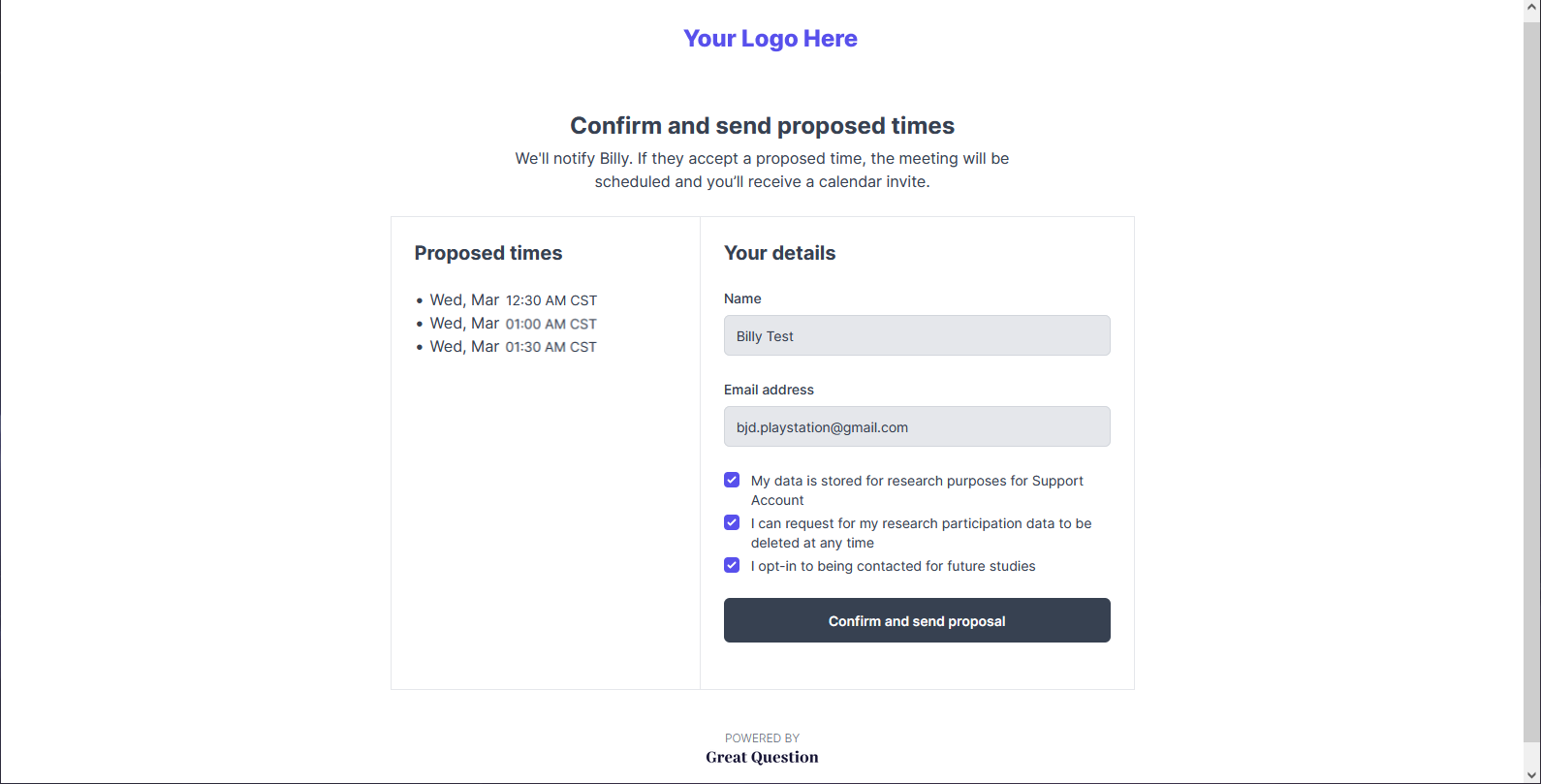
- After clicking Confirm and send proposal, they are brought to a confirmation page.
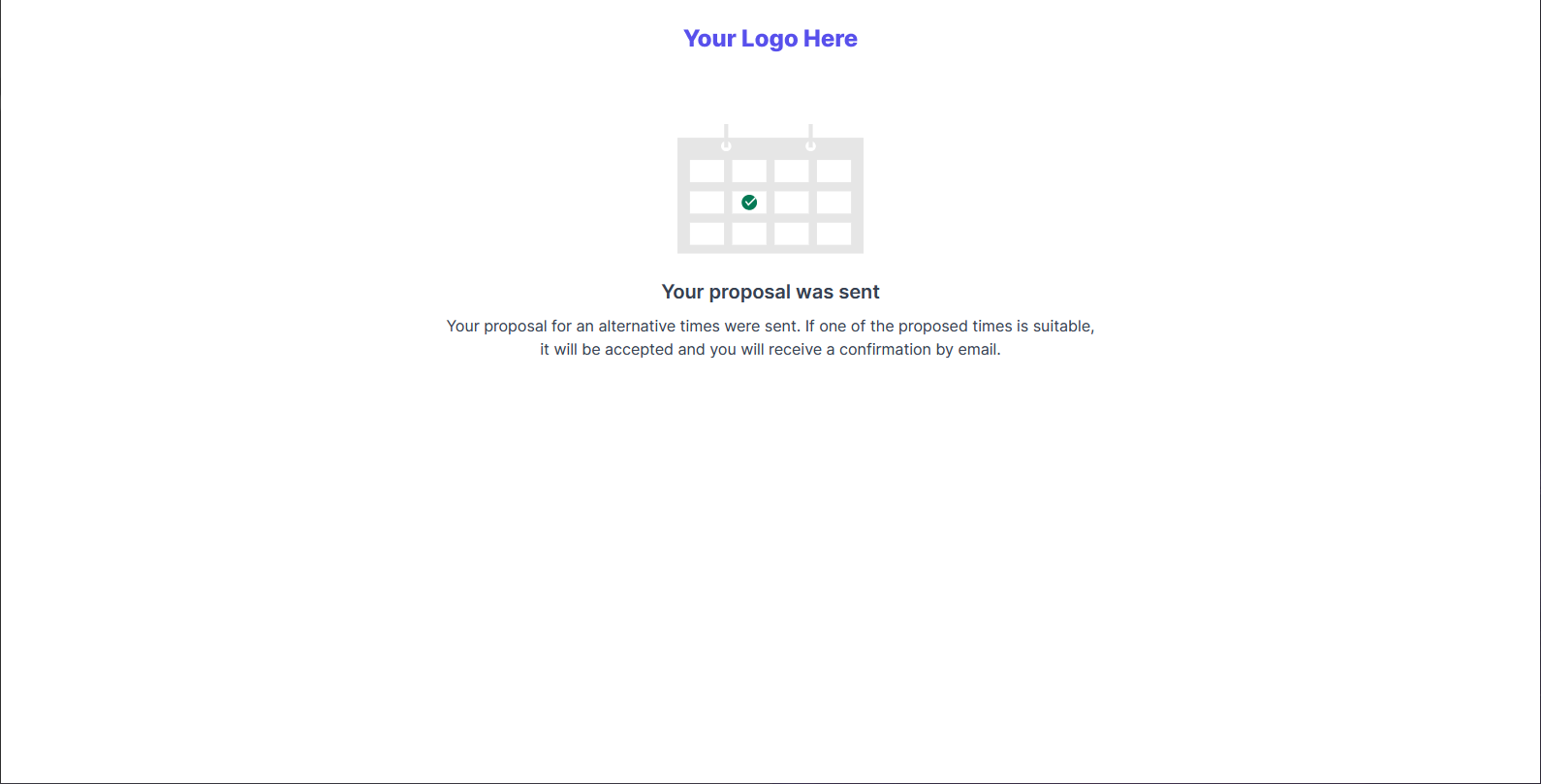
How do I accept a proposal?
Keep in mind that these proposals may not always line up with your availability. Please check your calendar and confirm your availability before accepting the approval. ✔️
- After the participant submits their proposed time, you will receive an email that takes you to the study, where you can review the proposal.
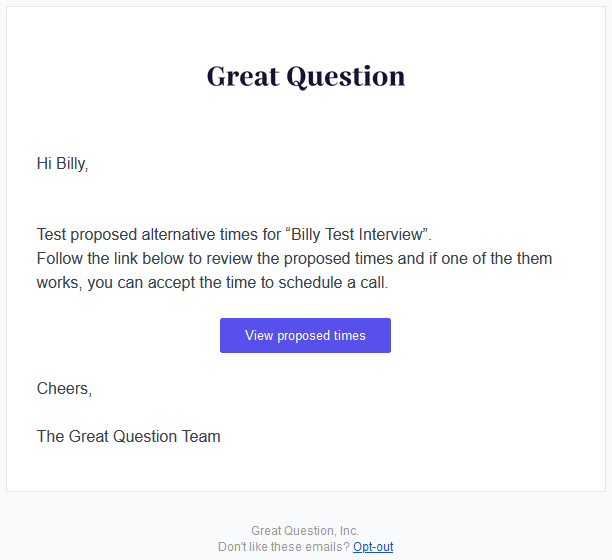
- Once you are in the study, you can click on the red calendar icon.
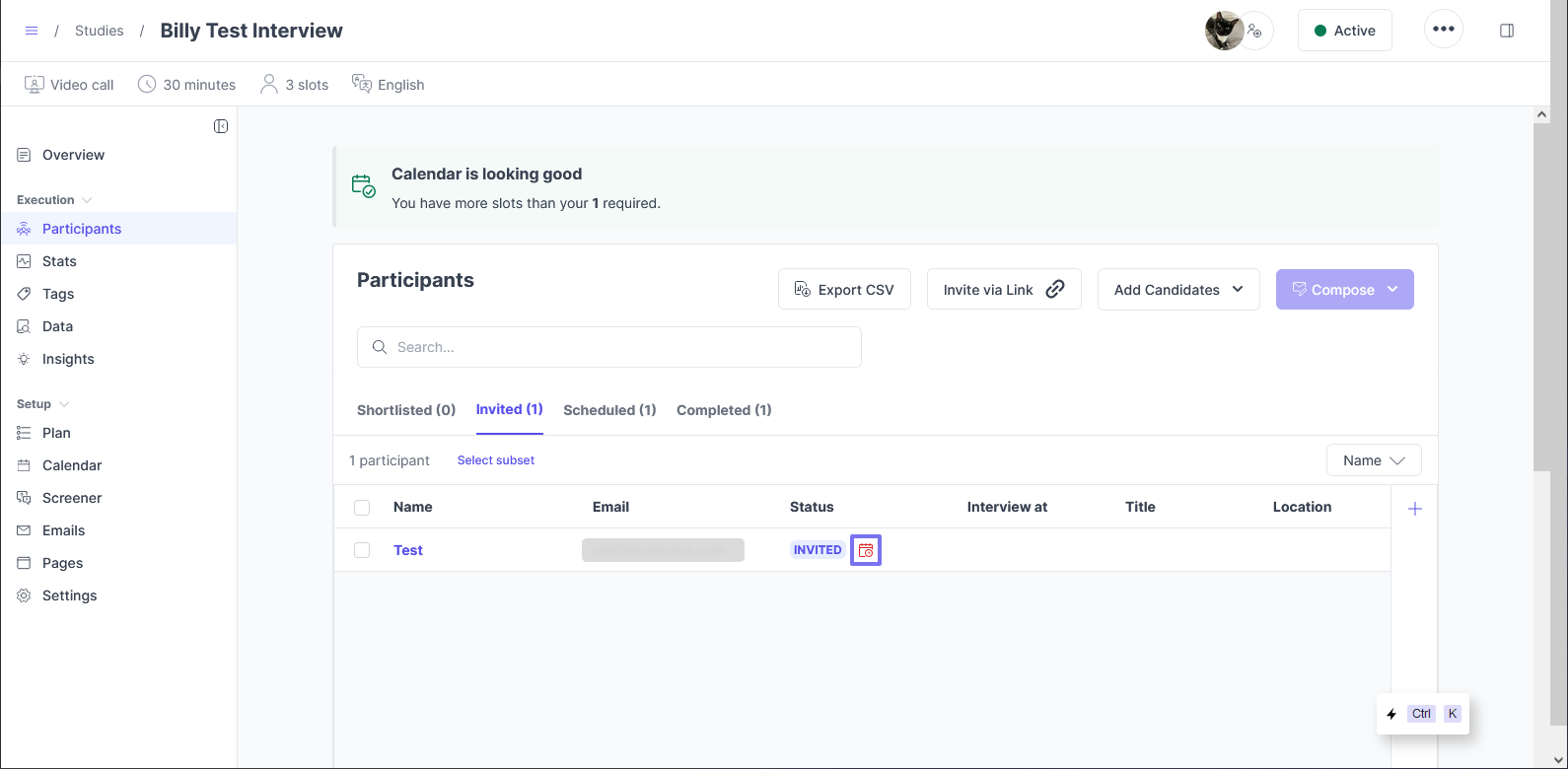
- After clicking the icon, a side panel will show the participant's proposed times.
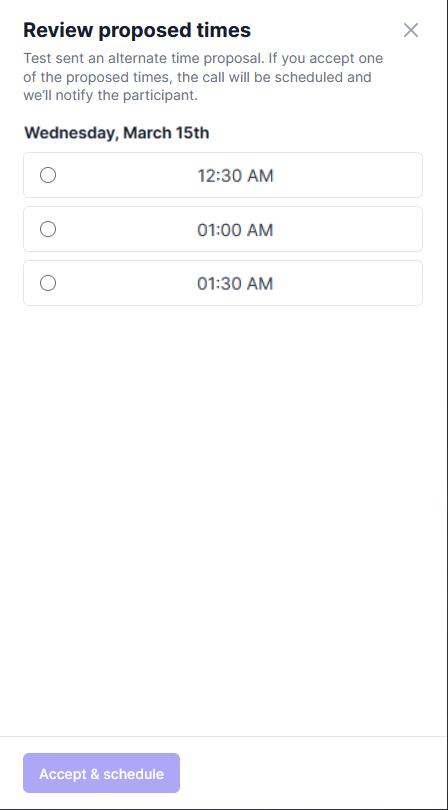
- Once reviewed, you can select one and click on Accept & schedule.
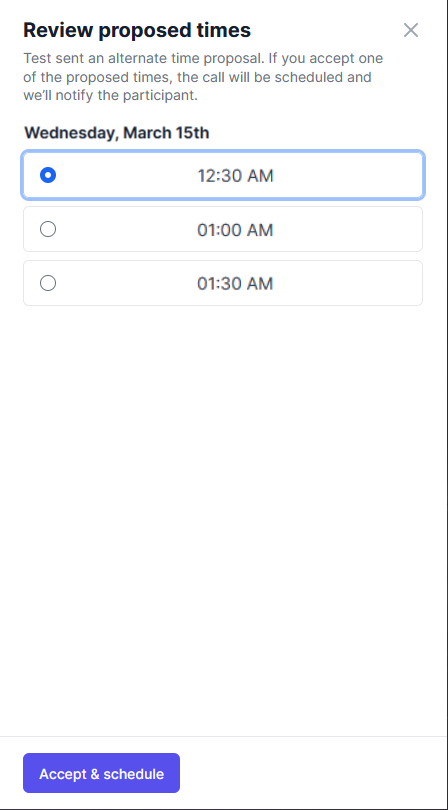
- You will then see that they have been scheduled, and show in the Scheduled view.
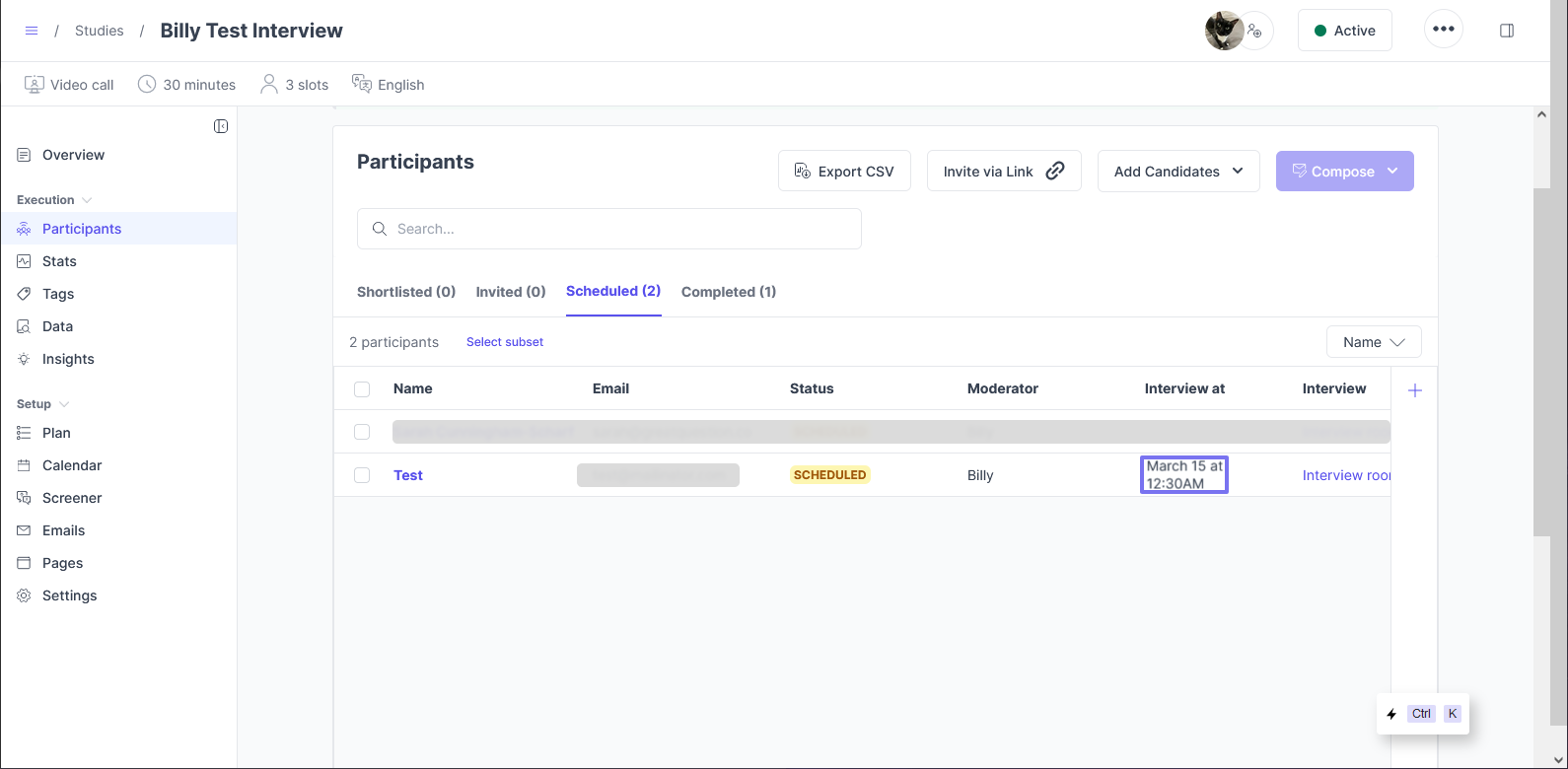
- An email will be sent to the participant confirming the selected time, along with a calendar invite. Same as if they selected a time following the standard process.
What if the proposed times do not work for me?
- If the proposed times do not fit within your schedule, you can use the Invitation Reminder email to send a custom message to the participant, allowing you to work out a time, while still including the CTA that allows the participant to schedule with you.
Have Questions?
Please reach out to us in the chat or at [email protected]!
