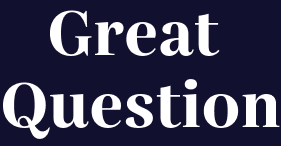Table of Contents
Great Question Study Basics
 Updated
by Billy Dowell
Updated
by Billy Dowell
Welcome to Learning all about Great Question Studies!
Great Question is dedicated to helping you do research!
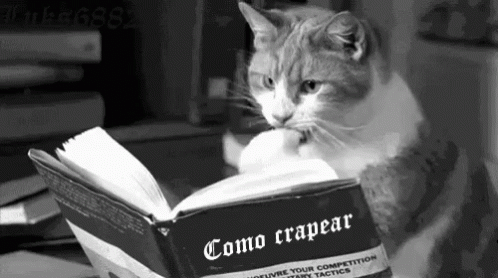
Studies (aka Research Methods) are the different ways for you to do your research. We've created a few tools to help you get the job done.
Different study types:
- Panel Recruitment
- Customer Interviews
- Continuous Interview
- Focus Groups
- Surveys
- Unmoderated Tests
- Online Task Studies
Unique steps that need to be updated before publishing
Steps based on their study type:
- Panel Recruitment: Plan, Screener (optional), Signup form, Review
- Customer Interviews: Plan, Screener (optional), Recruiting (optional), Calendar, Review
- Continuous Interviews: Plan, Screener (optional), Recruiting (optional), Calendar, Review
- Focus Groups: Plan, Screener (optional), Recruiting (optional), Calendar, Review
- Surveys: Plan, Screener (optional), Recruiting (optional), Survey, Review
- Unmoderated Tests: Plan, Screener (optional), Recruiting (optional), Test, Review
- Online Task: Plan, Screener (optional), Recruiting (optional), Task, Review
Plan
- This is where you will be able to decide the details of your study. Such as:
- Your Research Goal.
- Defines what the study is about.
- Number of participants you want for your study.
- Determines how many slots you will want to have for the study, or per week for continuous studies.
- The participant limit can be updated at any time, which will also update study funding if using incentives through Great Question.
- Any participant segments that you want to add.
- Participant Segments are a way to add the attributes of participants you want to talk to into an easy-to-apply segment to use for your study.
- Amount of time the participants should expect to spend on the event, if applicable.
- If you want to offer an incentive.
- Determine the type of incentive: Money or gift card, Coupon code, Product gift, or Other.
- Depending on what option you choose, you will see options to provide the cash value, coupon code, product details, etc...
- If Money or gift card is chosen, you will need to select whether you want to use Great Question to pay out, or process the payout separately.
- If you want a screener
- Use a screener to see if your participants will be a good fit for your research panel, or study.
- The study's default consent form.
- More on consent forms here, if you are wanting to use your own.
- Any study attributes that need to be applied.
- Custom Study Attributes (aka Study fields), much like candidate attributes, are used to help add details, sort, and filter your studies by using key terms that will help you compile and share your data and findings.
- Preferred event language.
- Currently, optional languages are English, French, German, Italian, Spanish, and Brazilian Portuguese.
- Language options are currently only available on our Enterprise plan, or as an add-on.
- If you would like to add this feature, please reach out!
- Your Research Goal.
Screener
- Screeners are where you distinguish between the candidates you do or do not want to participate in your study.
- Screener questions are similar to survey/signup form questions, and can be anything you want them to be. They can even be required.
- The main difference is that Screeners have Ideal answers.
- Ideal answers help with the distinguishing process by letting you set your preferred answer choices, making them easy to spot when reviewing participant responses.
- Automatic review can also be set up so that candidates can schedule right away if they matched the ideal answers.
- Ideal answers must be selected for Automatic review to work.
- More on Screeners can be found in our Screeners and Surveys guide.
Recruiting
- User the Recruiting step if you want to pull in external participants that are not in your panel.
- More on this feature here.
Signup Form
- This is specific to Panel recruitment studies.
- See Survey below. Basically the same idea, but are usually signup related questions.
Calendar
- This is an option for Customer Interviews, Continuous Interviews, and Focus Groups studies, and where you will be setting your availability.
- The Focus Groups calendar is a little different, but still requires basic setup.
- Determine how many days you want to allocate for scheduling interviews.
- Continuous interviews can have a set date range, or start date until canceled.
- Focus groups use specific days for however many sessions you want.
- How long you want the interviews to be, via the Duration.
- Select a duration from the list, or choose Custom to set your own.
- Meeting location, such as Zoom, Google Meet, Microsoft Teams, Webex, a custom link, or in person.
- Zoom and Microsoft Teams require additional setup. See the linked guide for each.
- If you want to add any observers and their calendars.
- Adding observers is a great idea for when you are using the Live Stream feature.
- Live steam enabled or not, all observers will receive a separate calendar invite from the one that is created with the participant, allowing them to be aware of and track new interviews.
- Preview the scheduler that participants will see via the Preview button.
- Many other options within the left-side menu of the calendar.
- More on all of this in our scheduler guide.
Survey
- Specific to Survey studies, this is where you will create the questions that you want participants to answer.
- Similar to screeners, you can set questions as required, so that they cannot be skipped.
- You can also use different types of questions.
- If you have your own survey to use, no worries! Use your own survey link as well.
- More on Surveys can be found in our Screeners and Surveys guide.
Name and Email are required and automatically collected. They do not need to be dedicated questions.
Test/Task
- These are for Unmoderated Tests and Online Tasks studies, and are where you create the test that needs to be completed, or add the link to the external task.
- Unmoderated tests allow for the candidates to be recorded while conducting the test, and answer a few questions.
- Online Tasks allow you to share a link to the external task you want the candidates to complete.
Review
- You guessed it…this is where you can make sure everything is ready to go and push that study live.
- You will be able to review all steps, to make sure everything has a green check mark.
- If there is not a green check mark, please review the message for that item. It will let you know what is missing.
- Once everything looks good, launch that study and do all the research that your heart desires!
- You will be able to review all steps, to make sure everything has a green check mark.
Ways to create a study
- Click New study + at the top of the left sidebar menu.
- Click New study in the top right corner, if in the Studies page.
- From anywhere in the app, other than a text field, quickly press "n" and "s" to open the right-side new study menu.
Have Questions?
Please reach out to us in the chat or at [email protected]!