Table of Contents
Candidate Opt-In Options
Updated
by Gina Romero
Candidates can choose to opt-in or opt-out of research at any time.
We like to make sure your candidates have the choice to opt in or opt out of research as they need to.

Candidate's Options
Via Email
When sending an invitation email to a candidate, they have the option to opt out from the email.
When proceeding with the particpation
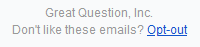
Via Participation Event
Once candidates interact with the event (such as a panel, survey, etc..), they can choose to opt-in via the checkbox when providing their details, or Update contact preferences, when working with panel studies.

Their other options are Opt-out of this study or Opt-out of all [Account] studies for all other study types.
Choosing to Update contact preferences allows candidates to update how often they would like to be contacted.
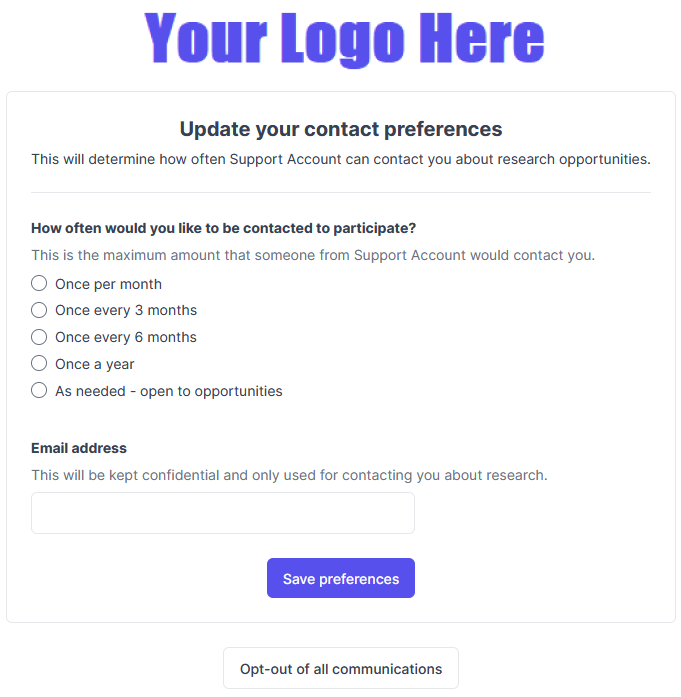
Opt-out of this study or Opt-out of all [Account] studies allows candidates to opt out of the one study, or all future studies, respectively.
- They are prompted with a confirmation message after clicking either option to confirm that they want to proceed with opting out.

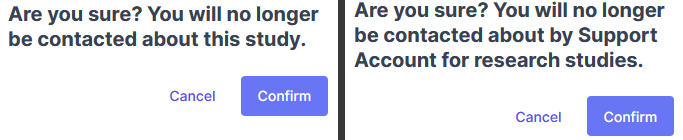
User Options
Candidates can be opted in or out manually by the user. If you know your candidate wants to be opted it or opted out, the Opt in attribute can be updated in the candidate's profile.
- Open the Candidates page.
- Search for the candidate that you want to update.
- Click on the candidate's name to open their profile in the side panel.
- Find the Opt in attribute in the attribute list at the top of the profile.
- If you do not see the attribute, they have not opted in or out at all yet, and you can manually add the attribute by clicking on + Add Attribute.
- To opt them in, select Yes.
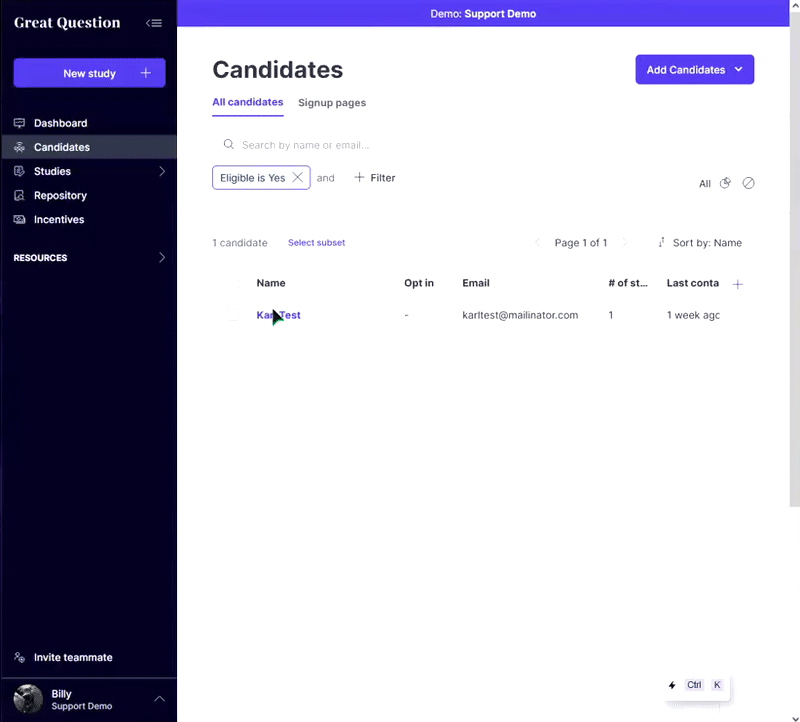
- Top opt them out, select No.
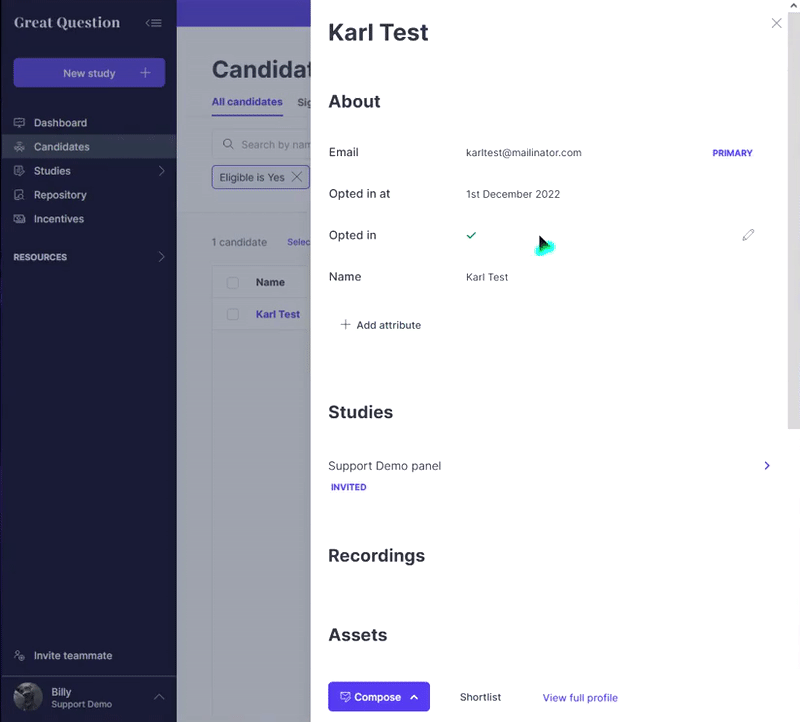
Have Questions?
Please reach out to us in the chat or at [email protected]!
