Table of Contents
Candidate Eligibility Settings
 Updated
by Billy Dowell
Updated
by Billy Dowell
Candidate Eligibility Settings
Eligibility settings are universal rules that apply to your whole database.
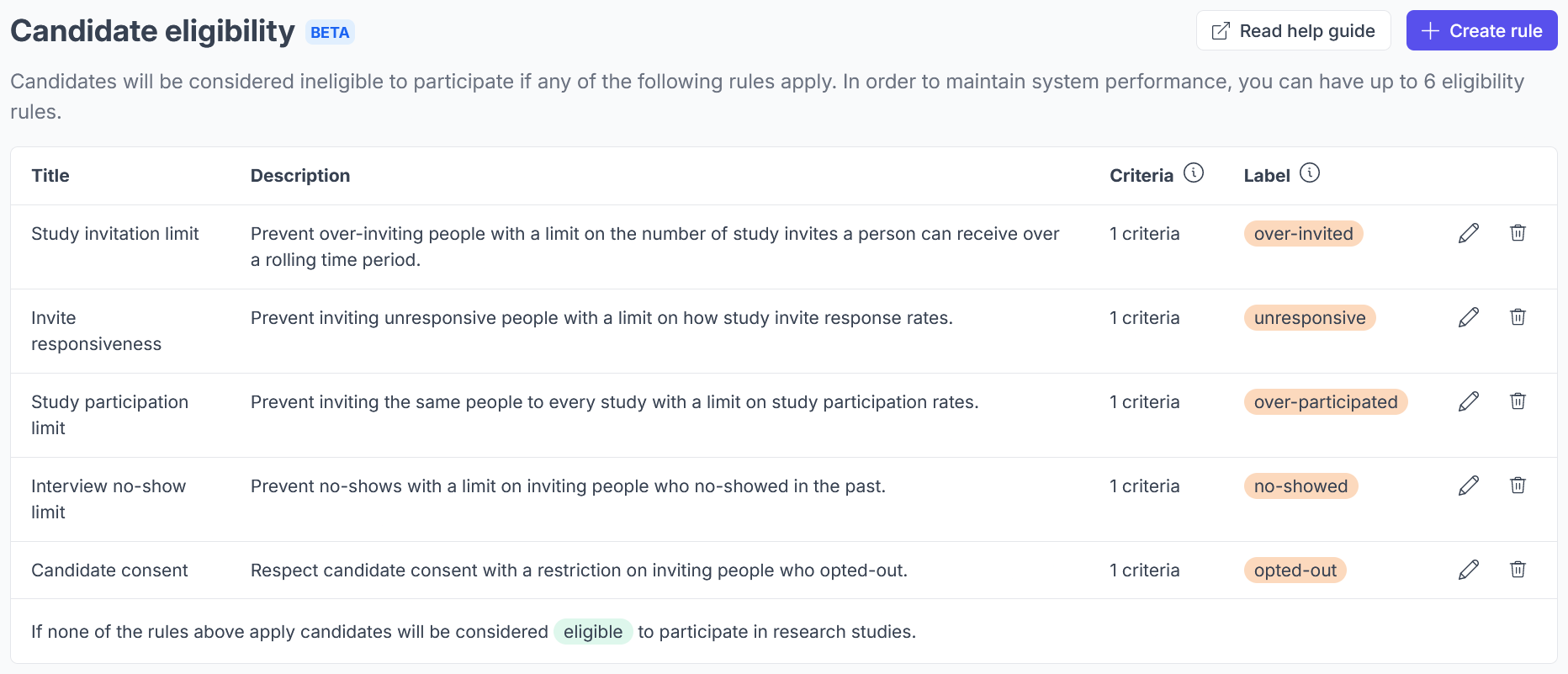
Default Eligibility Rules
Study invitation limit
Prevent over-inviting people with a limit on the number of study invites a person can receive over a rolling time period.
Default criteria and details
Description: Prevent over-inviting people with a limit on the number of study invites a person can receive over a rolling time period.
Criteria: Invite count is greater than 1.0 in the last 1 week
Label: over-invited
Invite responsiveness
Prevent inviting unresponsive people with a limit on how study invite response rates.
Default criteria and details
Description: Prevent inviting unresponsive people with a limit on how study invite response rates.
Criteria: Response rate is less than 25 in the last 6 months
Label: unresponsive
Study participation limit
Prevent inviting the same people to every study with a limit on study participation rates.
Default criteria and details
Description: Prevent inviting the same people to every study with a limit on study participation rates.
Criteria: Participation rate is greater than 2% for all time
Label: over-participated
Interview no-show limit
Prevent no-shows with a limit on inviting people who no-showed in the past.
Default criteria and details
Description: Prevent no-shows with a limit on inviting people who no-showed in the past.
Criteria: No show count is greater than 0 times (Period = Indefinitely)
Label: no-showed
Candidate consent
Respect candidate consent with a restriction on inviting people who opted-out.
Default criteria and details
Description: Respect candidate consent with a restriction on inviting people who opted-out.
Criteria: Opt-in is false
Label: opted-out
How do I find and edit the eligibility rules?
- Navigate to your account settings.
- Select Governance > Candidate eligibility.
- Optional: Click the Edit (pencil) icon next to the rule you want to edit.
How do I create new eligibility rules?
If you would like to add your own rule, follow the steps below.
- Click + Create rule in the top right corner.
- Fill in the Title and Description.
- Use a clear title and description to make it easy for you and your team to understand what the rule is for.
- Use the + Add criteria option to apply attributes that you want the rule to be based on.
- Keep in mind that this rule will be determining if the candidate is eligible or not. If they meet the specified criteria, they will not be eligible.
- Fill in the label that you want shown as the eligibility status details.
- This will be a short, one or two word label that is shown in the Eligibility column of the Candidates page.
- Default examples above have a "-" in them, e.g. "no-showed", but this is not required. Spaces are accepted.
- Review the details and click Create at the bottom.
How do I delete eligibility rules?
Any rule can be deleted, including the default rules. To do this:
- Click on the Delete (trash bin icon).
- Review the warning pop up.
- Click Delete to remove the rule, or Don't delete to cancel.
How do I know which eligibility rule is affecting the candidate?
When hovering over the label on the candidates page, you will see which eligibility rule is affecting the candidate:
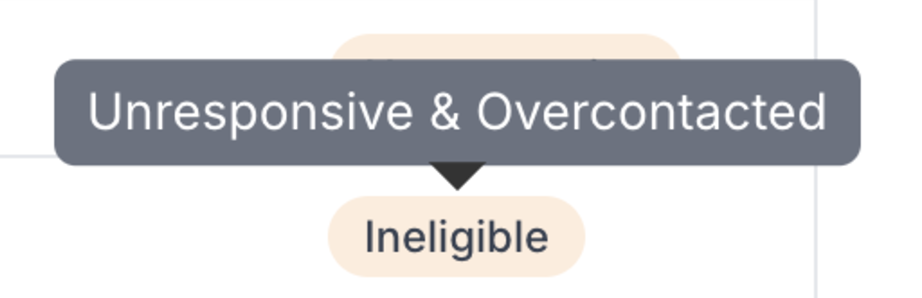
Have Questions?
Please reach out to us in the chat or at [email protected]!
If none of the rules above apply candidates will be considered eligible to participate in research studies.
