Table of Contents
Email Templates
 Updated
by Billy Dowell
Updated
by Billy Dowell
Using Email Templates
Looking to have emails templates ready to go for that new study?
Email templates can save you time and make it easy to get the ball rolling for your next study.
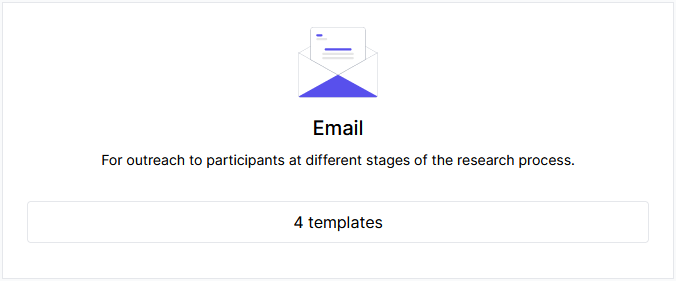
What are interview templates?
Email templates are exactly what they sound like; templates that are already typed up and ready to be used. You can set them as defaults, or have templates ready for multiple use cases.
How do I create email templates?
- From the left-hand toolbar, click Resources, then select Templates.
- Click Email and then Create email template.
- Or click Create a template and Email in the top right corner.
- Add a title, where it says Template title..., to name the template.Specifying what type of email template or the purpose of the email is a great idea.
- Select an Email use case from the dropdown list.
- Type in the subject of the email.Short and to the point is recommended here.
- Type in your email body.
- Don't forget the attributes and CTA

- Check the Set as default template on account if you want the template to be the default option for the selected use case when creating a study.
- Click Save changes at the bottom when you are done.
How do I edit email templates?
- From the left-hand toolbar, click Resources, then select Templates.
- Click Email.
- In Grid View - Find the template you want to edit and either click on the tile, or click on the pencil icon.
- If you clicked the tile, click Edit in the top right corner.
- If you clicked on the pencil icon, you can start editing.
- In List View - Find the template you want to edit and either click on the template name, or click on the pencil icon.
- If you clicked the tile, click Edit in the top right corner.
- If you clicked on the pencil icon, you can start editing.
- Make your changes.
- Click Save changes at the bottom when you are done.
How do I delete email templates?
This action cannot be undone! So please be sure you want to delete the template.
- From the left-hand toolbar, click Resources, then select Templates.
- Click Email.
- In Grid View - Find the template you want to delete and click on the tile, or click on the trashcan icon.
- If you clicked the tile, click the trashcan in the top right corner.
- Click Confirm & delete if you are sure. If not, click Don't delete.
How do I duplicate email templates?
- From the left-hand toolbar, click Resources, then select Templates.
- Click Email.
- Find the template you want to duplicate and click on the duplicate icon.
- Follow the steps above to edit the template, if changes are needed.
- Such as renaming the template.
- Click Save changes at the bottom when you are done.
How do I set an email template in a new study?
- Create your new study.
- When you reach the Assets tab, select the appropriate email use case.
- Such as Participation invites.
- Click Edit.
- Select the template you want to use from the Email template dropdown.
- Make any changes, if needed.
- Click Save in the top right corner of the modal. (You may need to scroll back up to see it.)
- Click Next and follow the steps to publish the study.
How do I set an email template in a published study?
- From the Studies page, select the study you want to add the template to.
- Click Emails in the top row of options.
- Select the appropriate email use case.
- Such as Participation invites.
- Click Edit.
- Select the template you want to use from the Email template dropdown.
- Make any changes, if needed.
- Click Save in the top right corner of the modal. (You may need to scroll back up to see it.)
FAQ
Can custom email use cases be created?
- Custom email use cases cannot be created at this time, as these email templates are for the dedicated emails within the different study types.
What emails and email templates can I send from the candidate profile?
- Only invitation emails can be sent from the candidate profile. (e.g., Participation invites and Screener invites)
- More on this process in our How do I add candidates to my study? guide.
Can I use Rich Text Format (RTF)?
- Yes, but not in these templates, yet.
- Each email type within a study has the option to be changed from Branded HTML Layout to Rich Text Format (RTF) via the Email Design dropdown.
- At this time, this must be done for each email type, per study. There is no bulk option for all emails on a study, and no bulk option to apply across all studies for the account.
- The Email Design can also be changed per email as you are getting ready to send, vs changing the study's default.
Have Questions?
Please reach out to us in the chat or at [email protected]!
