Table of Contents
Send out-of-study incentives on Great Question
Updated
by Gina Romero
Out-of-Study Incentives
In some cases, you may want to send a reward/incentive for research conducted outside Great Question.
Great Question now supports this for Team and Enterprise accounts. This is being released as part of our new Incentives page.
Only an option for users with Admin level permissions and on Teams and Enterprise plans.
Sending an incentive
Open the form
- Firstly, navigate to Incentives in your sidebar. Here you will find a list of all incentives across your account.
- Click Send Incentive... to open the form.
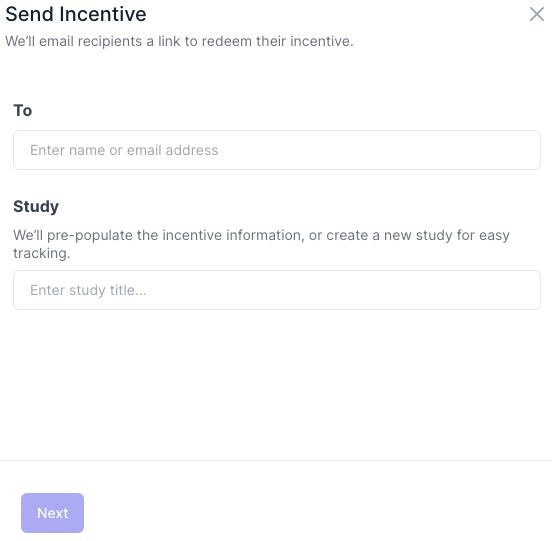
This new form supports sending incentives for both new and existing candidates on both new and existing studies. At this time, it only supports single candidates - however, we will soon be supporting multiple candidates.
Select or create the candidate
- Type the name or email of the candidate you want to send the incentive to.
- If it is an existing candidate, they will automatically be shown.
- If they are a new candidate, you can add them here.
- To create a new candidate, select Save as new candidate and enter their details, and then click Save.
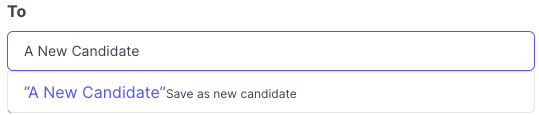
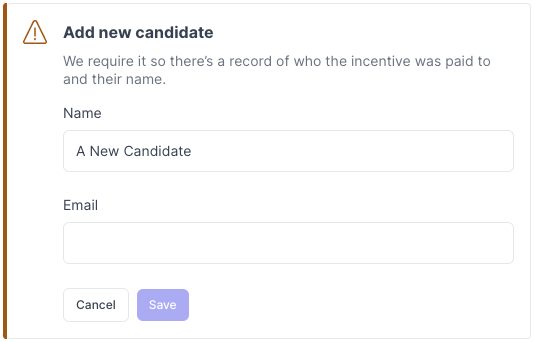
Select or create the study
All incentives require a study as a record of the incentive within the candidate profile. Studies created here are not shown in the Studies page.
- Type the name of the study you want the incentive and candidate applied to.
- If it is a new study, enter the title and select Save as new study.
- Add the incentive amount and type of study.
- Review and click Save.
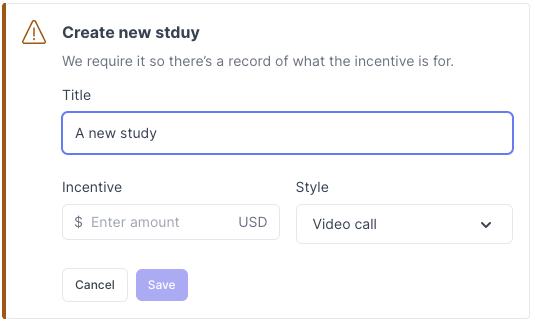
Incentive amounts cannot be changed on a study from this menu, and cannot be changed at all for published studies with already sent invites.
Funding the incentive
- Once you have selected the candidate and study, click Next.
- If the study already has funds associated with it, skip this step and go to Sending the incentive.
- If the study does not yet have any funds associated with it, you will now be prompted to fund the study.
- Set the funding amount and click Fund $$$.
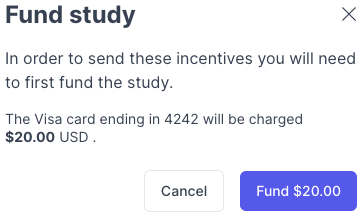
Sending the incentive
- Once the study is funded, you will now be shown the Send thanks email to customize for the candidate.
- This is the same flow as is seen in studies.
- Once you are happy with the email, click Send thanks.
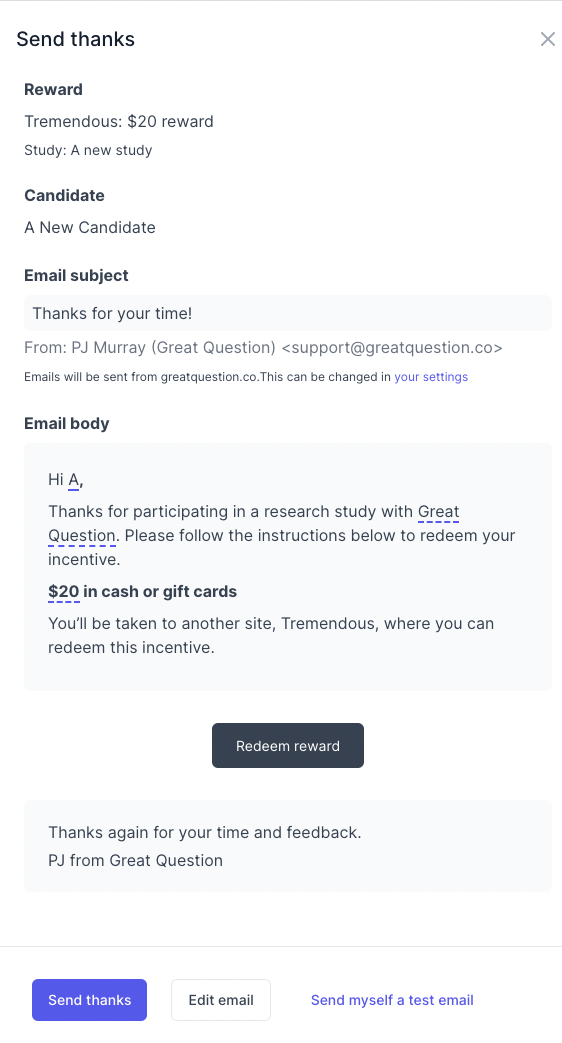
Your incentive has now been sent and can be seen in the list on the Incentives page.
FAQs
What happens if the candidate is already on the study?
- They will automatically be marked as completed.
Can I send non-monetary incentives from this page?
- Not at this time. We only support sending monetary (gift card) incentives.
Can I select the specific incentive products?
- No. We offer the candidate all incentives that are available to them.
Have Questions?
Please reach out to us in the chat or at [email protected]!
