Table of Contents
Slack Integration
 Updated
by Billy Dowell
Updated
by Billy Dowell
Integrate Great Question and Slack
If you use Slack, you can integrate your Slack account with Great Question to track your activity in a Slack channel!
Integrating Slack with Great Question allows your activity to be recorded in a Slack channel that you choose to keep up with events, such as:
- Panel Signups
- Completed Surveys
- Completed Screeners
- Scheduled Interviews
- Upcoming Interviews
The Setup
- Go to your account settings.
- Click on Integrations.
- Find Slack and click on Connect + to the right.
- If you are not already signed in to your Slack account, you will be prompted to do so.
- Once signed in, review all permissions for the integration.
- Select a channel from the dropdown list at the bottom.
- Choose a dedicated, internal channel for this integration. Shared channels are not recommended due to privacy concerns.
- Click Allow.
- Check the channel for a notification about the integration to verify.
Included Notifications
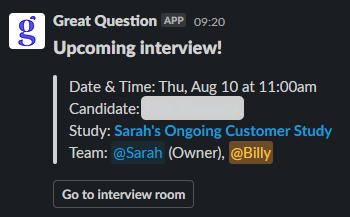
These are the notifications that are sent via Slack:
- Live interview started!
- New interview scheduled!
- Upcoming interview!
- New screener submitted!
- New panel sign up!
- Survey completed!
- Unmoderated test completed!
- New screener submitted!
- <User name> closed the study <study title>
- New transcript ready!
Slack notifications can be disabled per study in the Notifications section of a published study.
Slack Unfurls
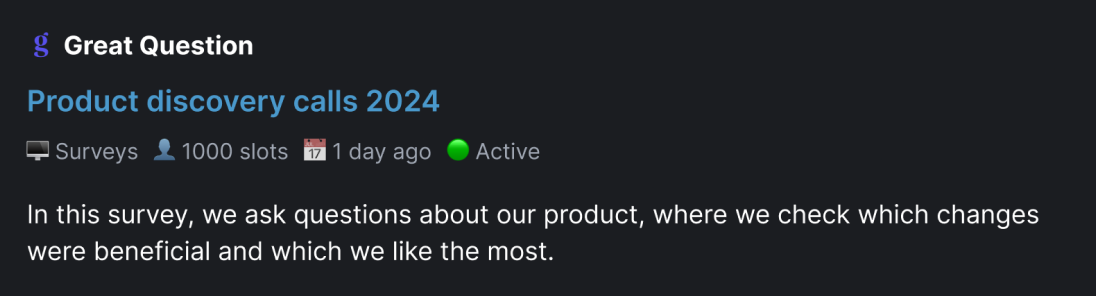
Once Slack is integrated for your account, URLs that are shared in Slack will include details about that study or artifact.
- Artifacts, such as interviews, need to have the share settings set to public.
- More information for each artifact, with examples, coming soon!
Have Questions?
Please reach out to us in the chat or at [email protected]!
